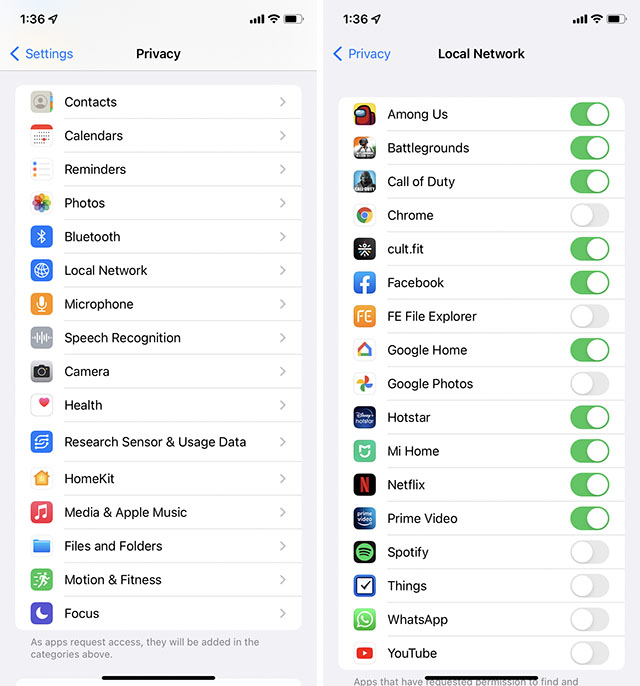Tools Help in writing Emails :
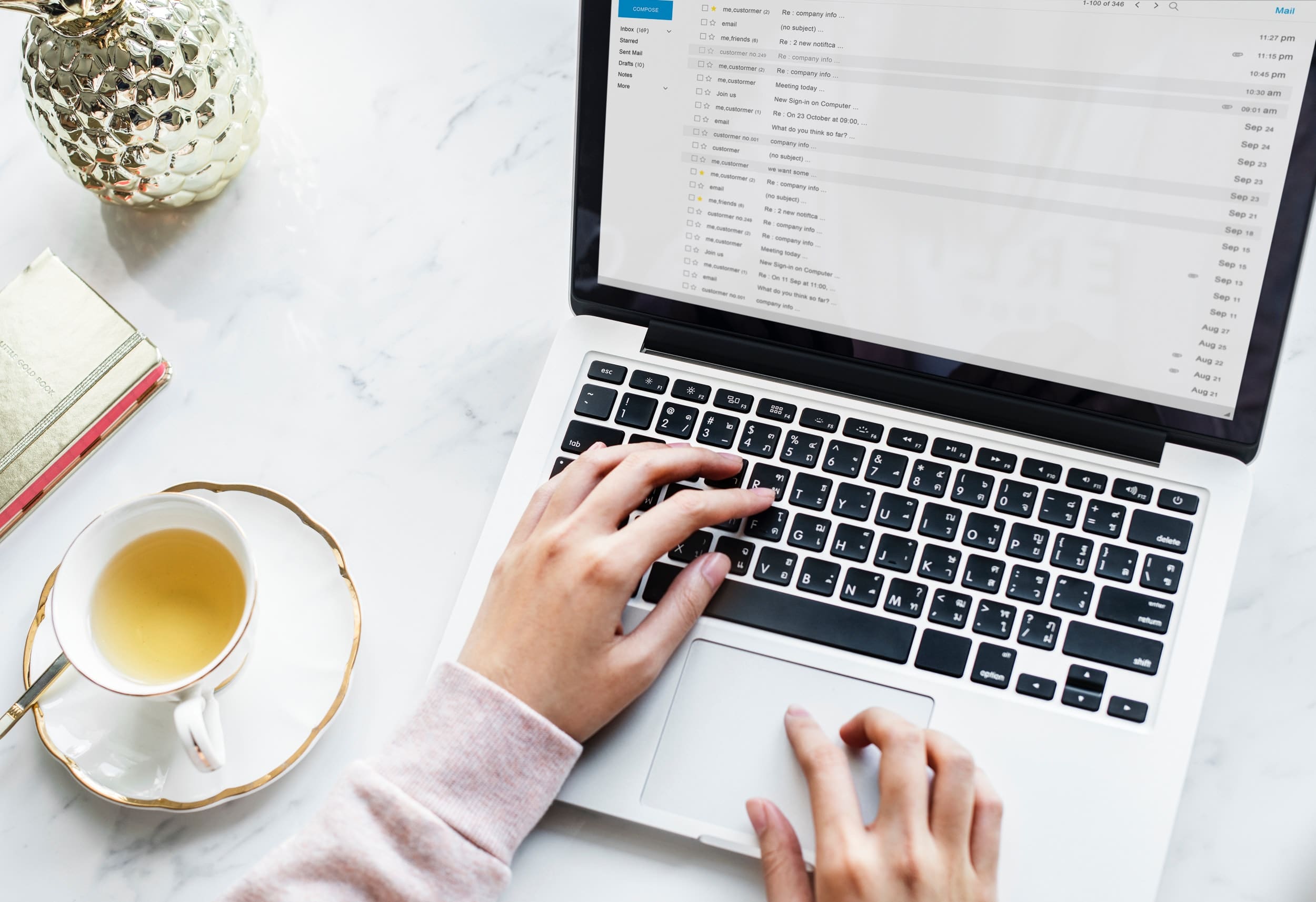
If you are the person who needs to deals with Emails very often in day to day life mainly in your work. Now a days almost everyone must use their mail apps for writing Email related tasks like Forwards, Replies etc in day to day life. The business use of email isn’t going anywhere soon as a communication tool. Let me help you guys by introducing some tools which can help you to write better emails.
Here are the Tools list one by one :
Grammarly :
Many of us may seen advertising regarding this already but it is one of the best tool to write emails, Grammarly Chrome extension (You get link by clicking on Name above) helps you a lot by checking for any grammatical mistakes and errors in your mail and save your time of checking or re-reading / Re-check the mail multiple times before you send it. This is one of the best tools which will definitely help you in sending better emails.

Giphy For Gmail :
As we are in Internet we all know about GIFs, With help of this chrome extension you can easily include the human emotion in your emails. As per News Meta has taken over Giphy, So you can have many more updated GIFs in future which you see in facebook and Whatsapp.
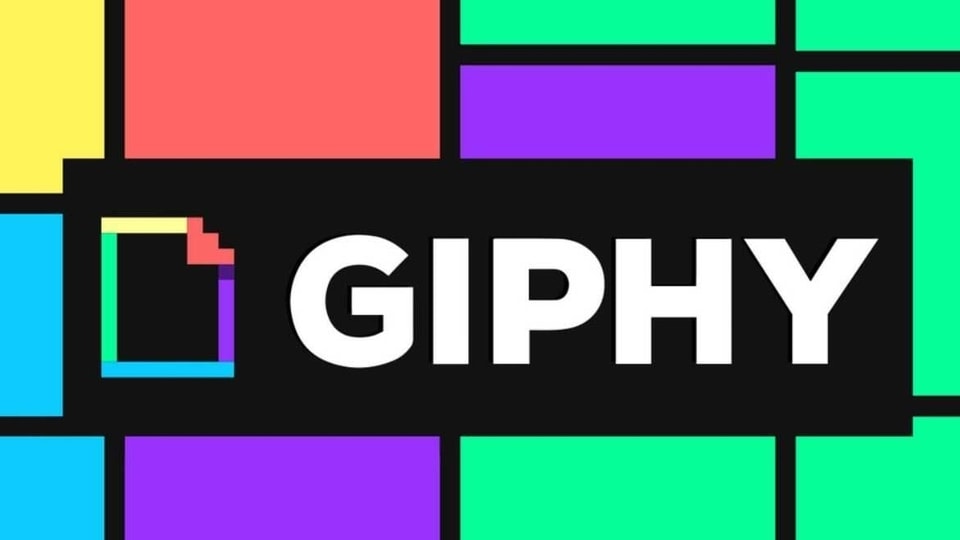
three.sentenc.es :
This is the different one, if you visit it site it may seems like an error page but if you clearly see you can see a TEXT BOX in which you can verify your grammatical mistakes, It will help you efficiently. Just give it a shot.
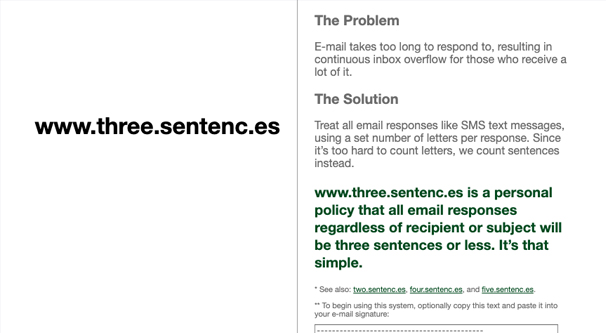
Briskine: Email templates for Gmail :
Here is the another tool which helps you to write emails efficiently and you can have many Email temples available with this chrome extension, Do check once and Excel in writing emails.




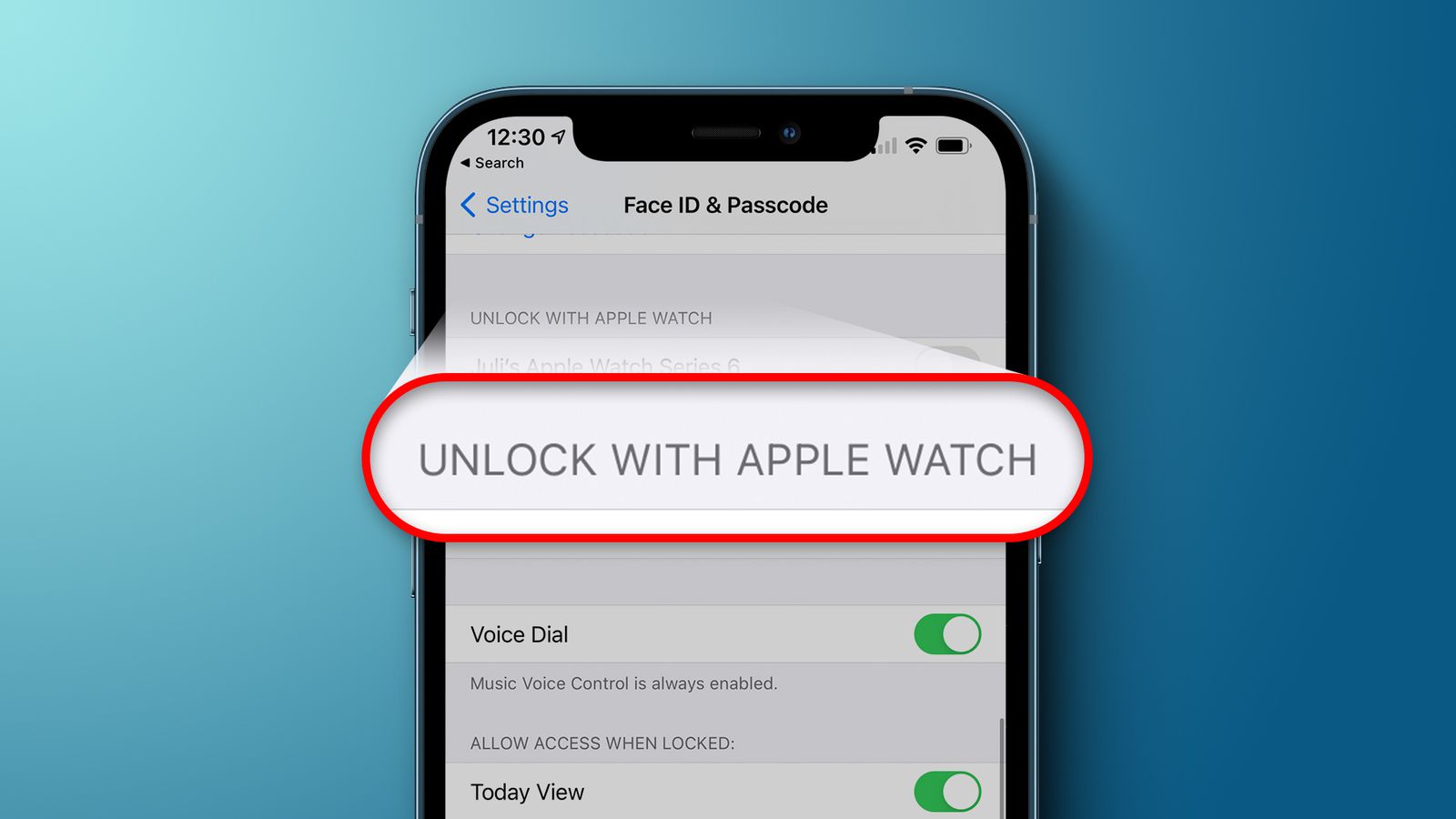

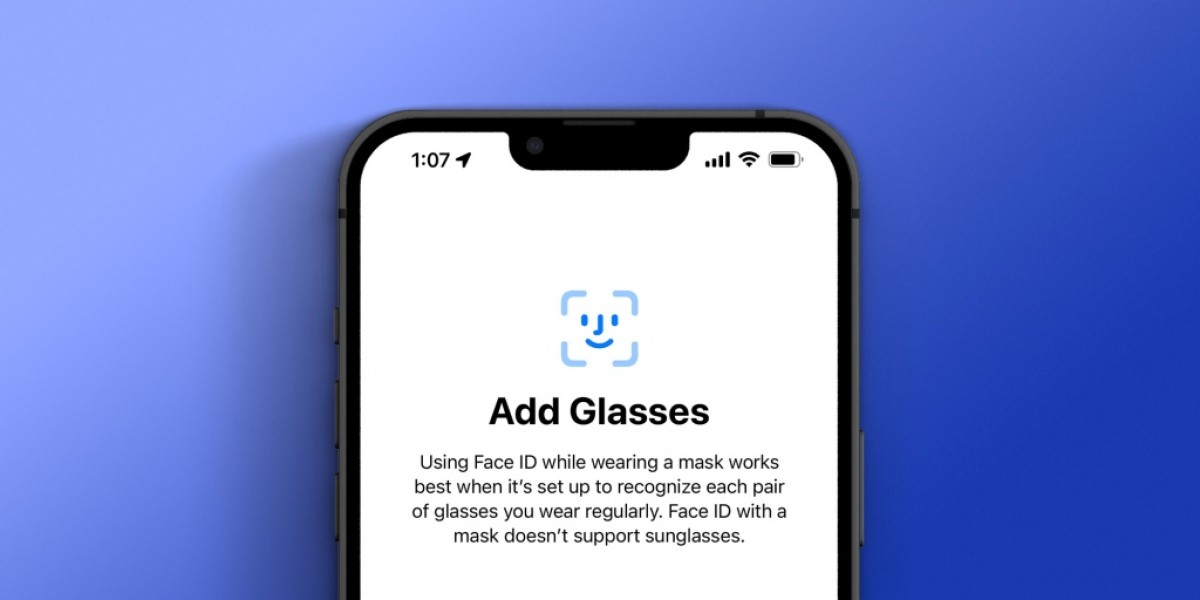
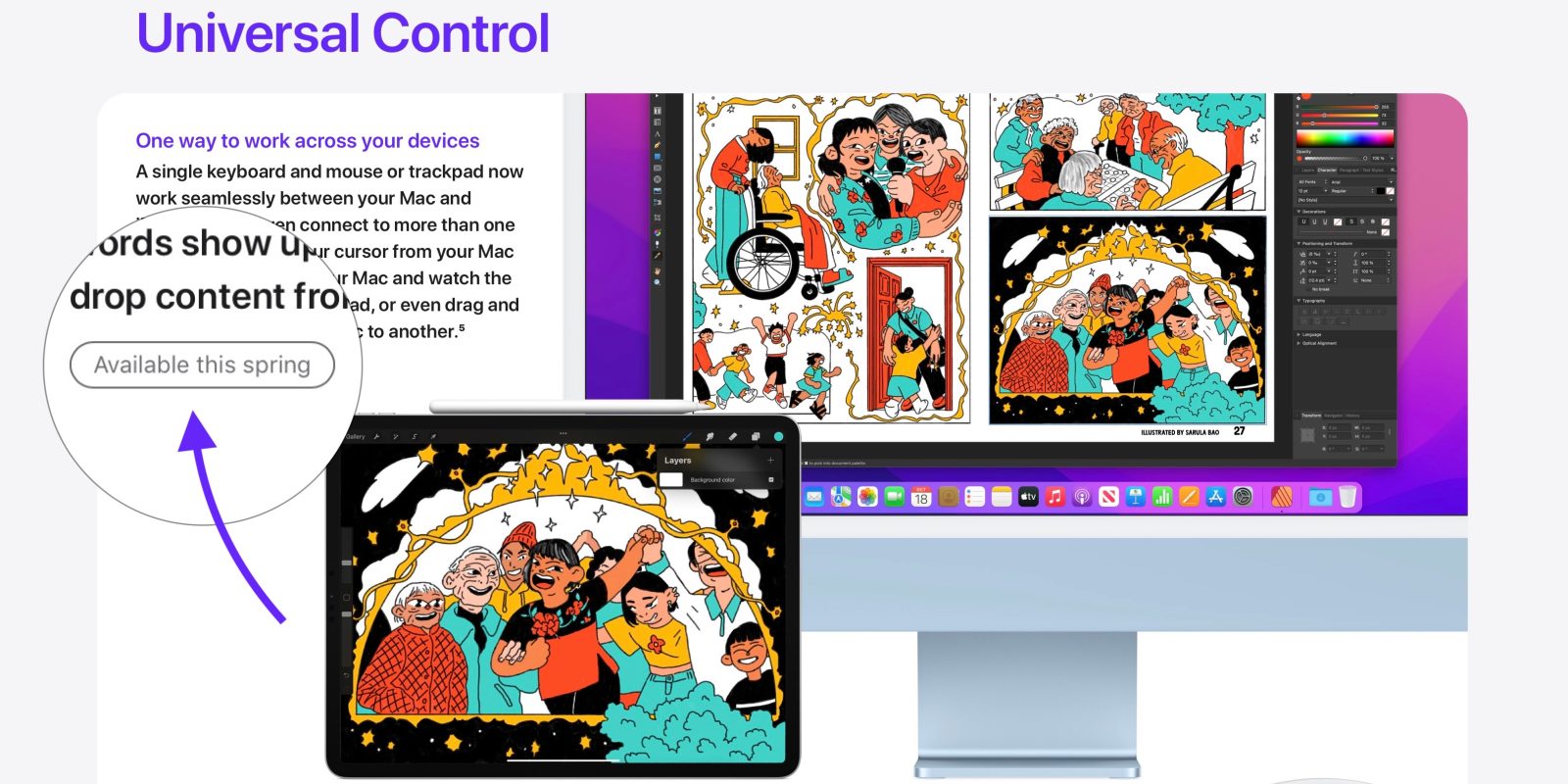


/cdn.vox-cdn.com/uploads/chorus_asset/file/22212814/AP20337070509953.jpg)