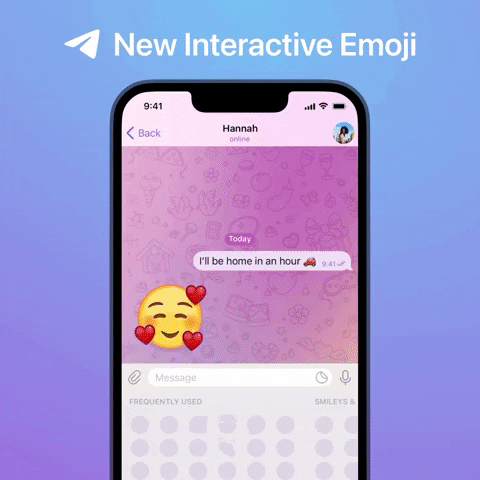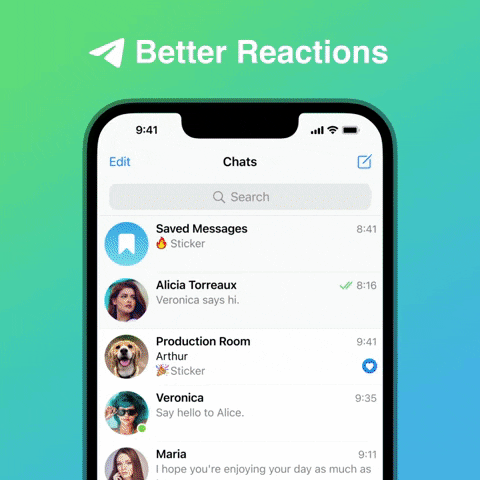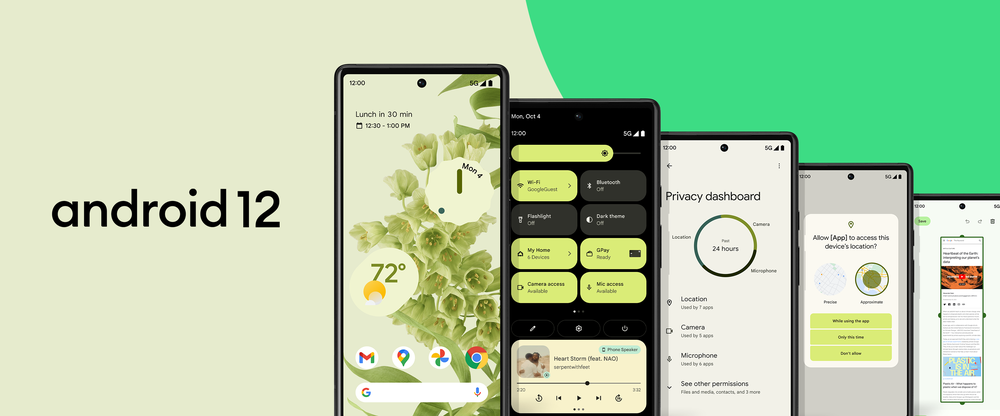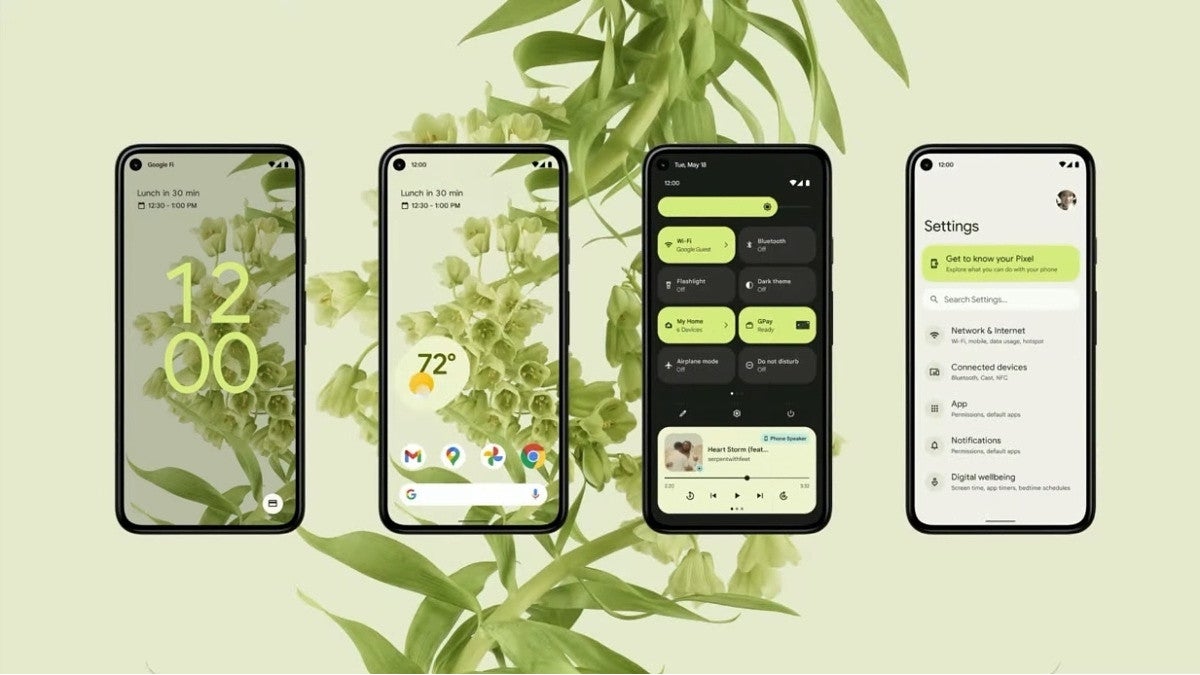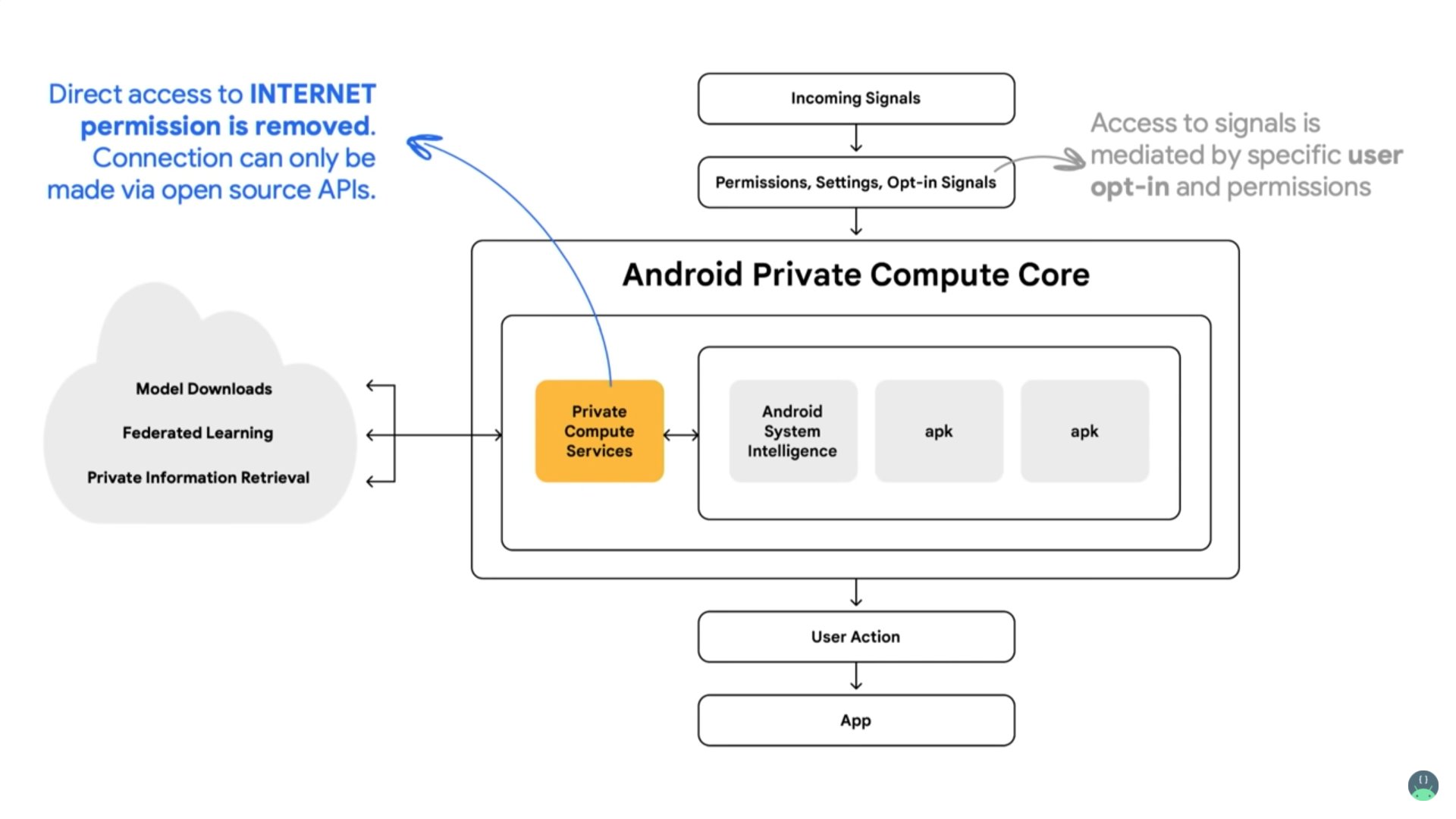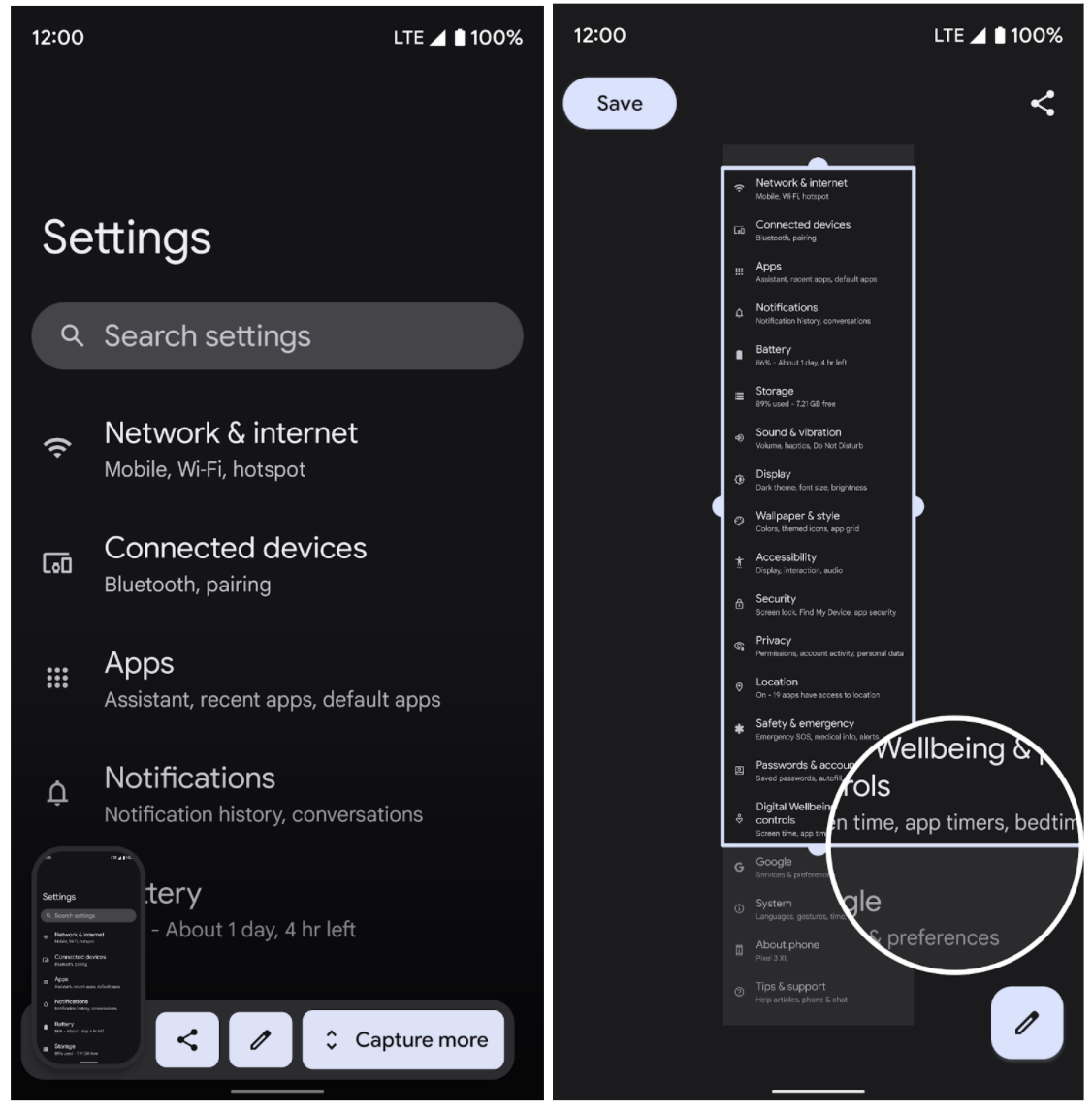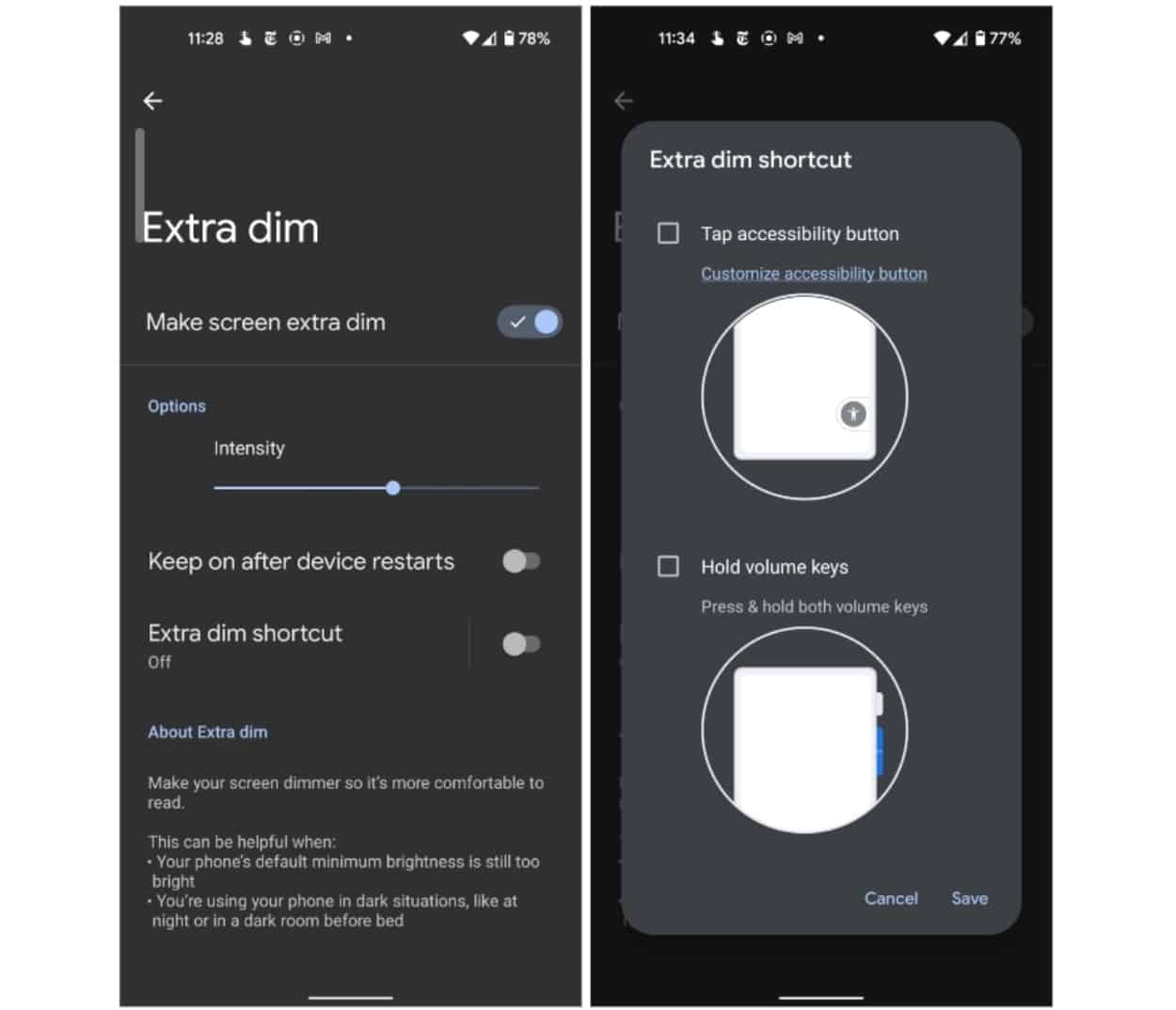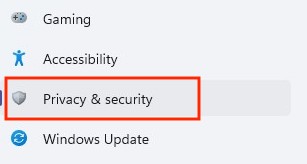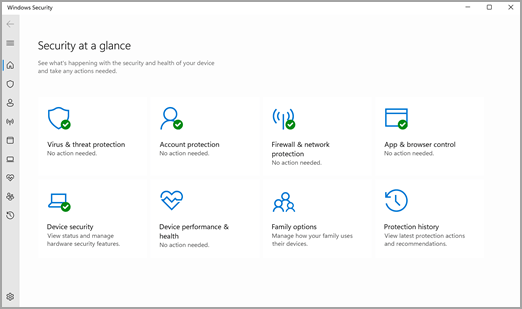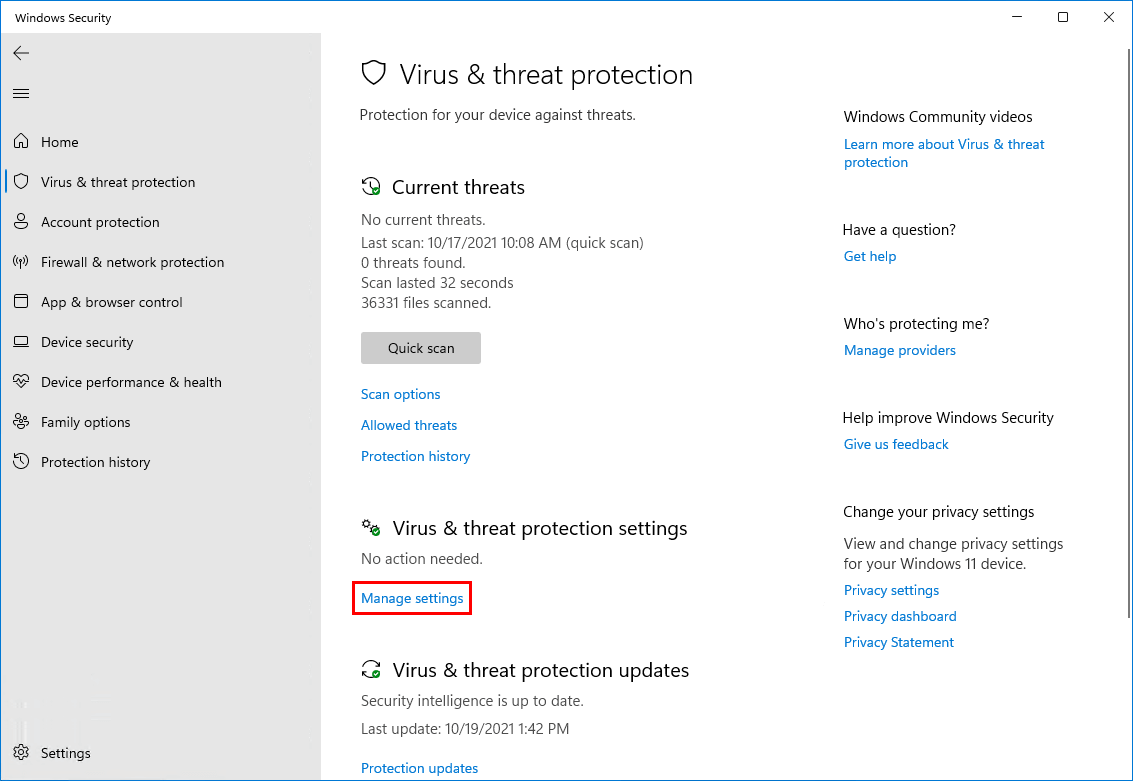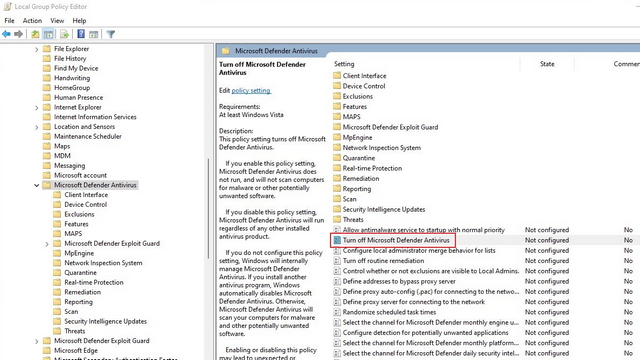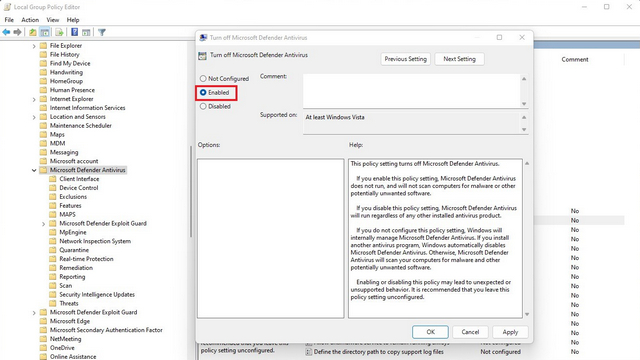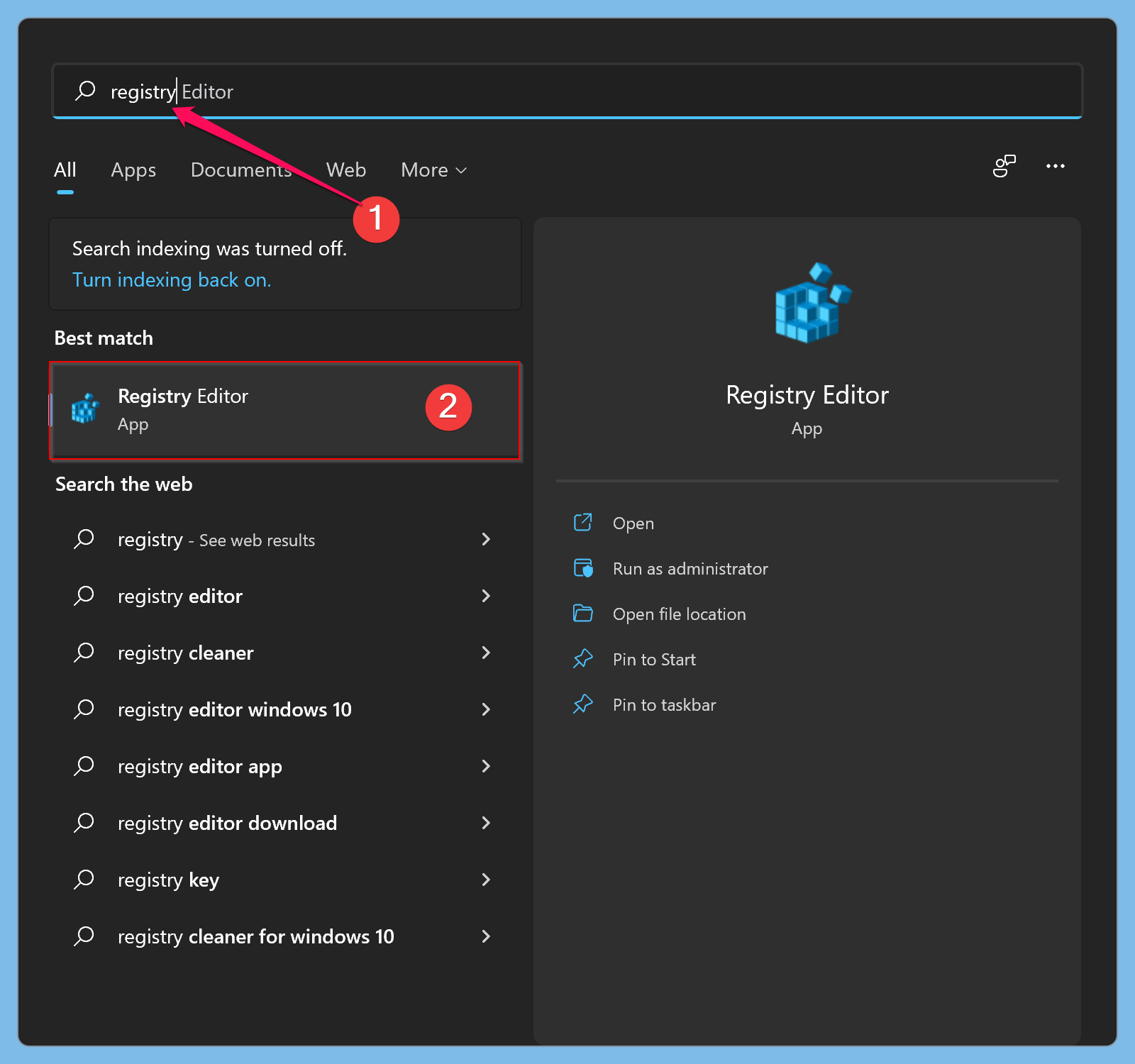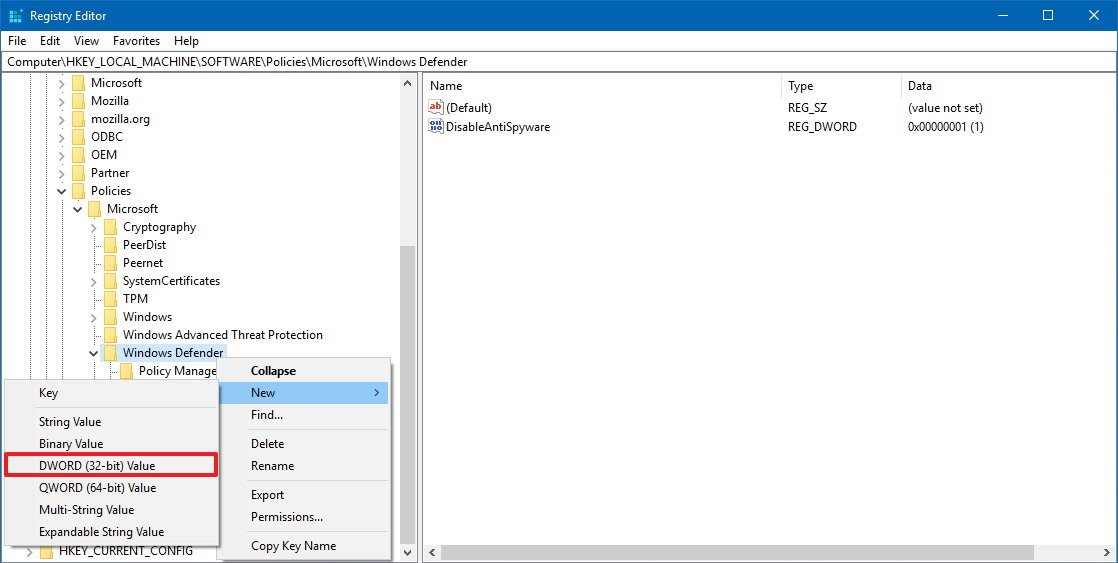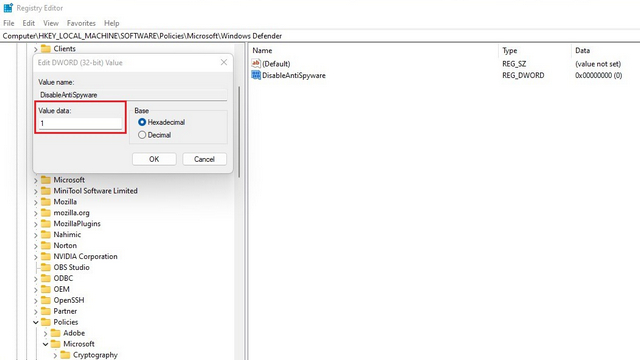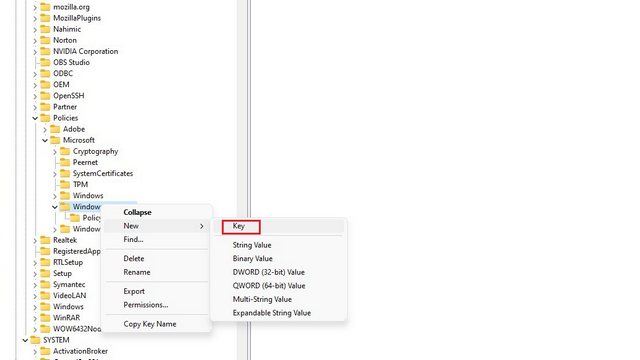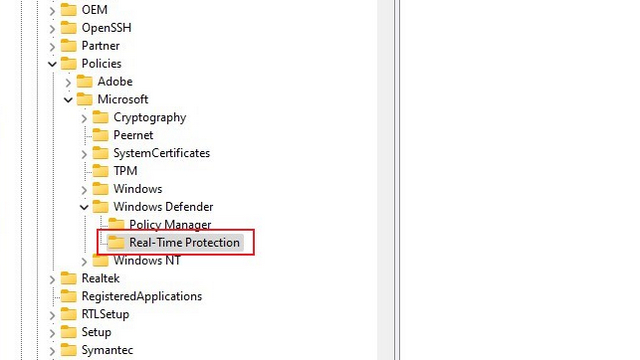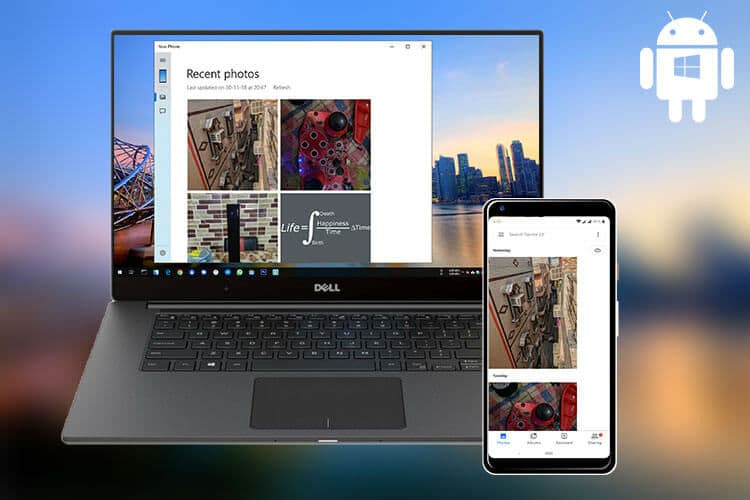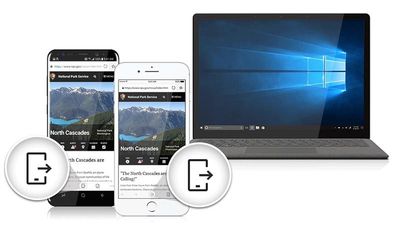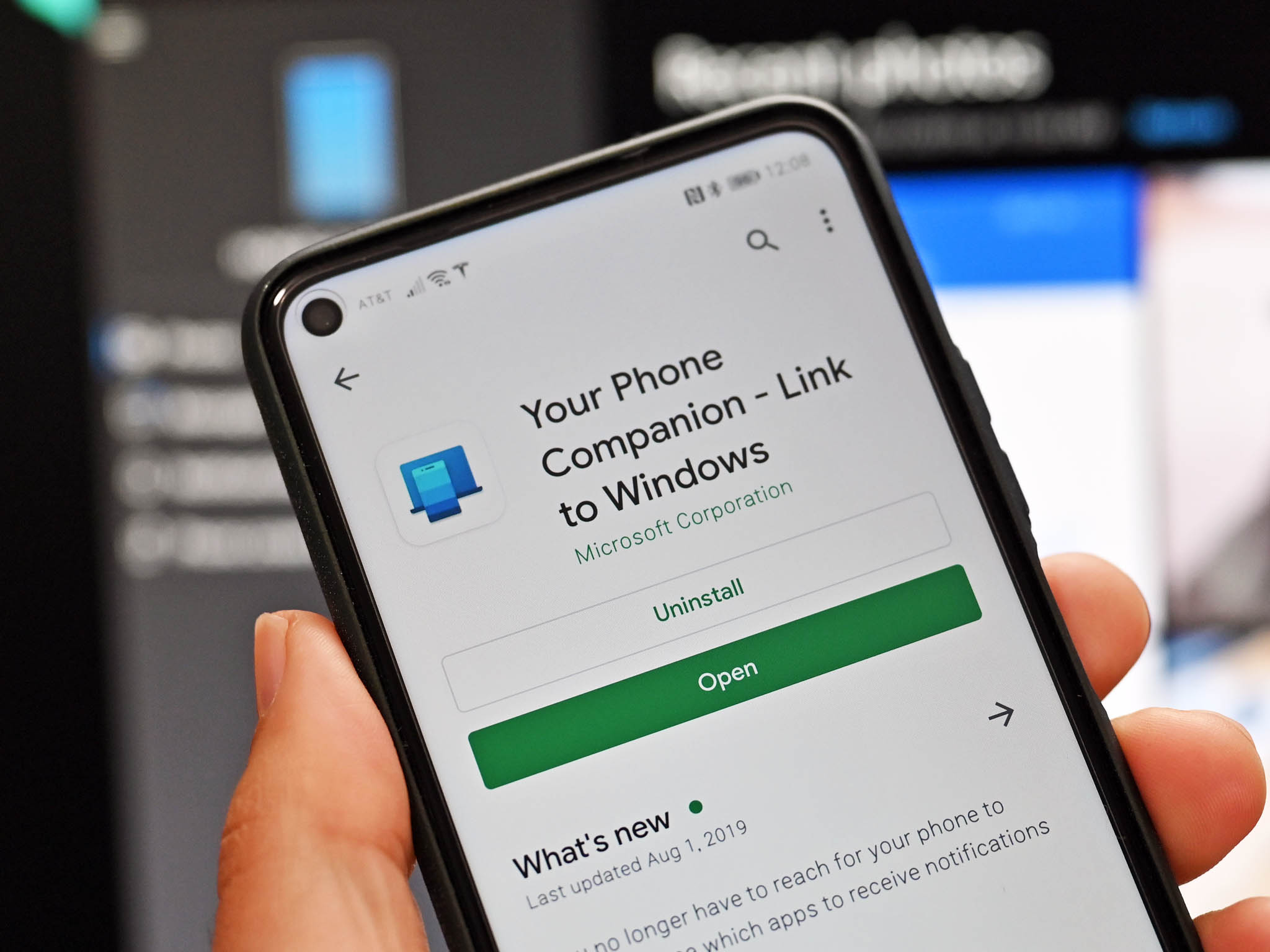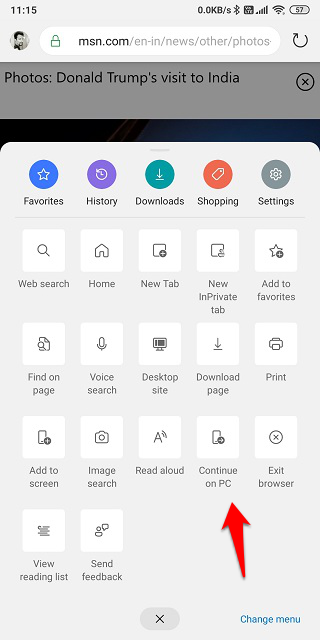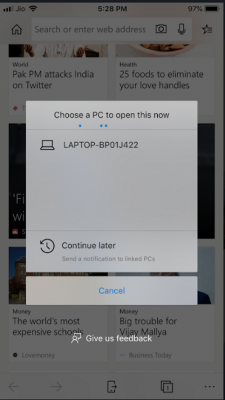Telegram brings these Features in V 8.5 :

New and Better Reactions, along with Interactive Emojis
Telegram has added five new reaction emojis so users can give relevant reactions to messages also these reactions are interactive like if a user taps and holds a reaction emoji before sending it, the reaction will turn into a synchronized full-screen effect. Users can send available emojis as reactions as interactive emojis, which creates a full-screen animation effect in a personal or a group chat when a recipient taps on them.
Video Stickers :
Telegram has added support for stickers that can be converted from regular videos. Before this update, Users could use the animated stickers feature. In latest update, with the support for video stickers, users will be able to easily create their custom, animated stickers from regular videos using any video editing programs and add them to Telegram. They can publish their sticker packs using the @Stickers bot or download new sets made by others.
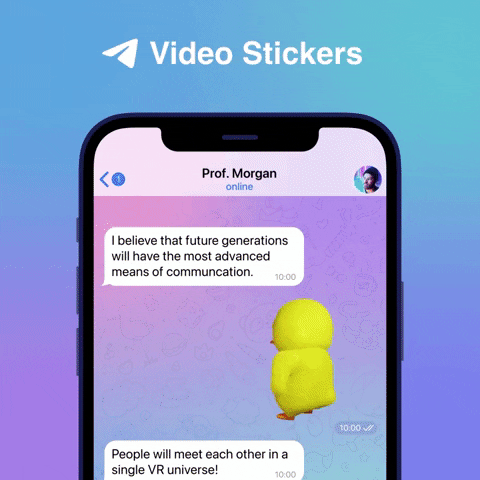
Navigation :
Telegram is making it easier for users to navigate around personal chats, group chats, saved messages, and other pages on the platform With the recent update, users will be able to press and hold the “Back” button on any chat page to open up a list of previously visited chats. Then, they can tap any of the options to return to a specific group chat or the Saved Messages page.
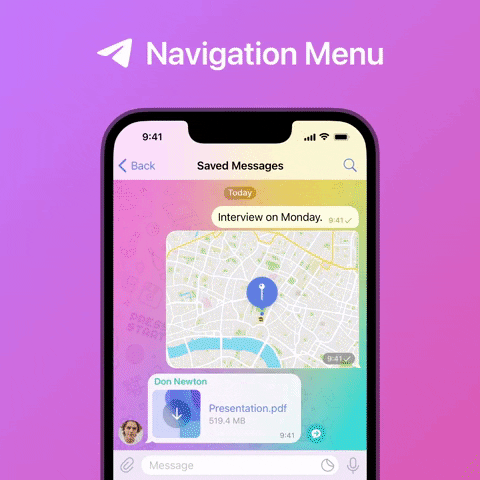
Translation to Instant View pages :
Telegram also added Translation support to Instant-View Pages in this new update, So you can translate instant view pages with more ease.
These are the main changes or upgrades in the latest update of Telegrams v8.5 along with these features telegram also added minor animations to the tab-icons on iOS, improved call quality, and also an option to send silent messages from the sharing interface.