IOS Basics, Apple's Exclusive Operating System
iOS (formerly iPhone OS) is a mobile operating system created and developed by Apple Inc. exclusively for its hardware. It is the operating system that powers many of apple's mobile devices, including the iPhone and iPod Touch; the term also included the versions running on iPads until the name iPad OS was introduced with V.13 in 2019. It is the world's second-most widely installed mobile operating system, after Android. It is the second widely used operating system. It is the basis for three other operating systems which are also developed by Apple: iPadOS, tvOS, and watchOS.
Released :
Unveiled in 2007 for the first-generation iPhone, iOS has since been extended to support other Apple devices such as the iPod Touch (September 2007) and the iPad (introduced: January 2010; availability: April 2010.) As of March 2018, Apple's App Store contains more than 2.1 million iOS applications, 1 million of which are native for iPads. These mobile apps have collectively been downloaded more than 130 billion times. Major versions of iOS are released annually. The current stable version, iOS 15, was released to the public on September 20, 2021.

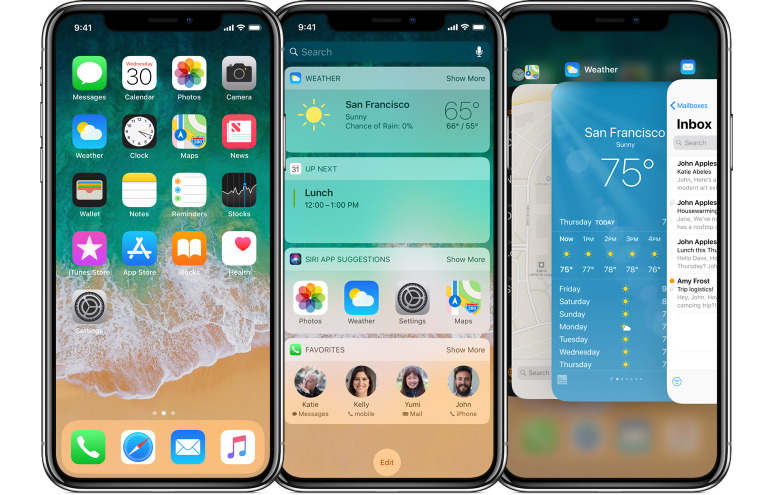

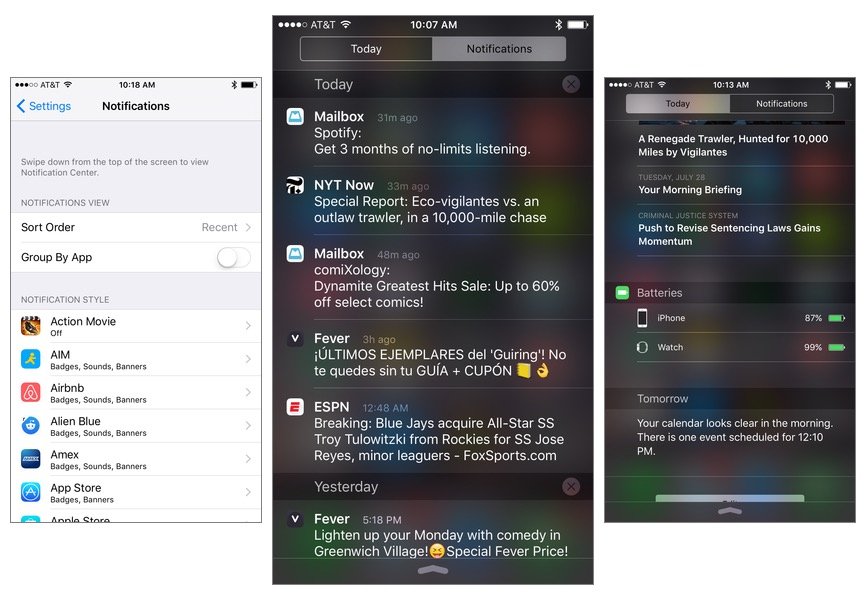
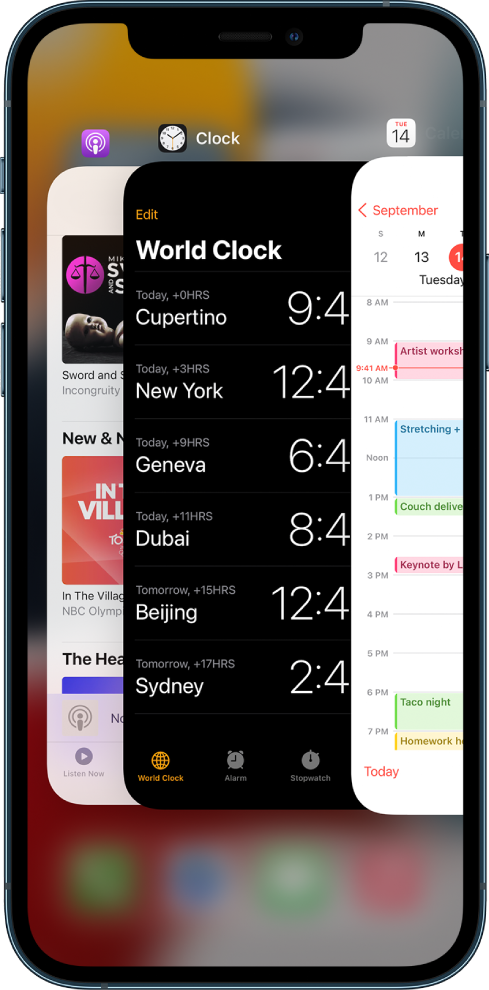





0 Comments
Let us know what you have in mind