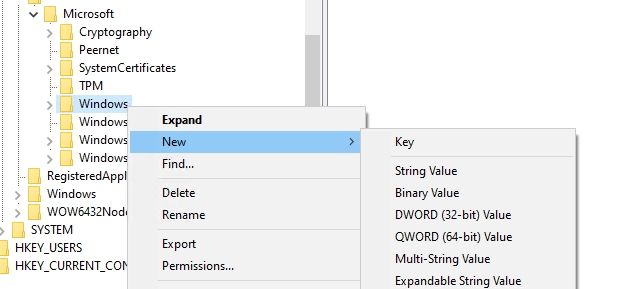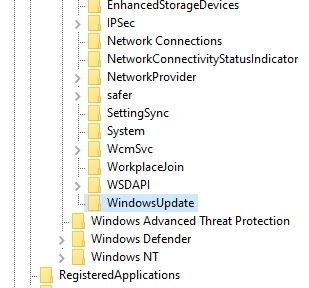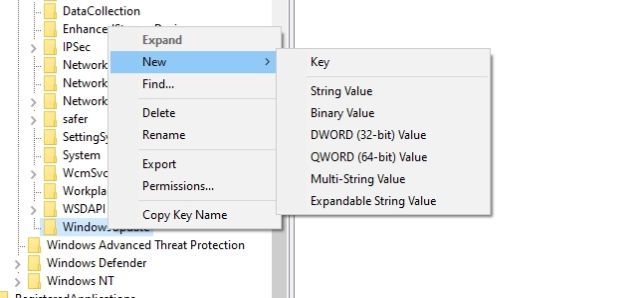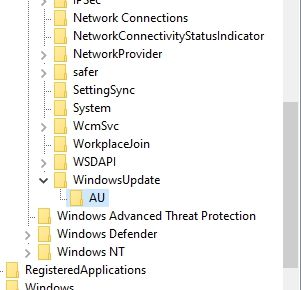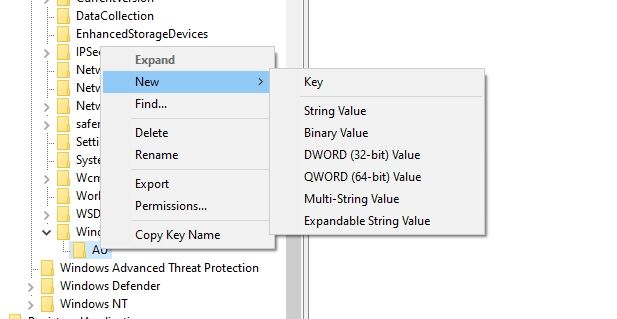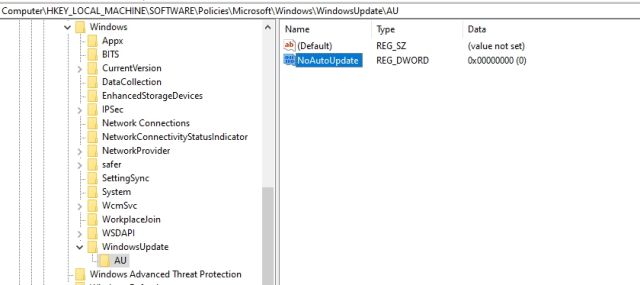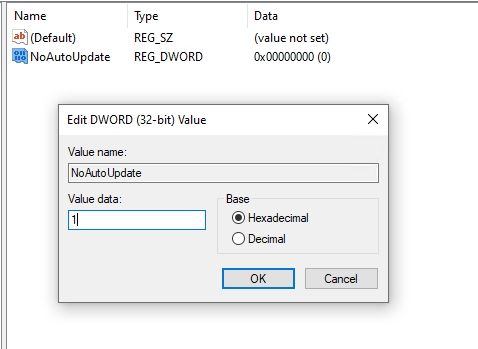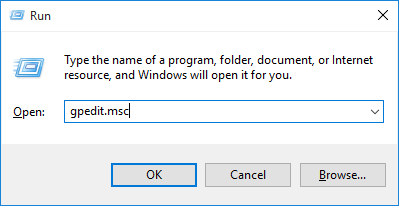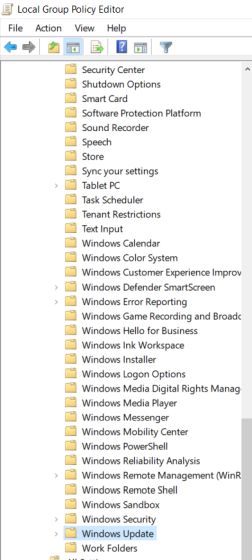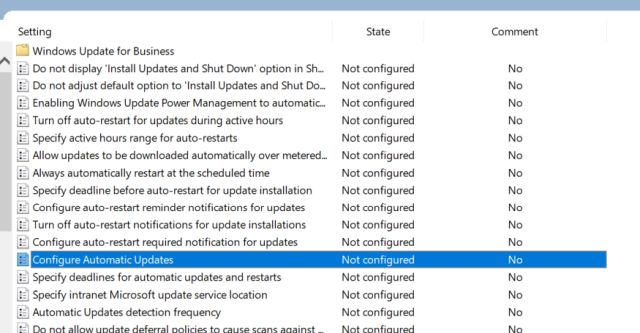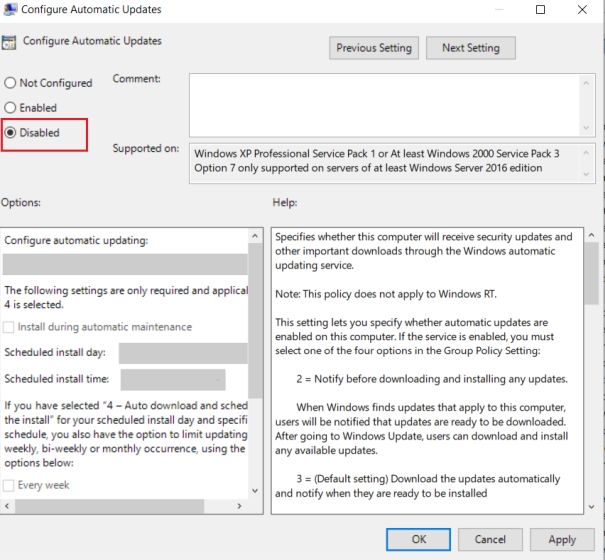About Avatars in Insta Stories and DMs :
Inorder to compete with Snapchat’s Bitmoji feature, Facebook (Which is now Meta) launched Avatars back in 2019. At first, the feature was only available in Australia, later in the course of a year Facebook released in other markets as well. The feature lets you create a virtual avatar of yourself that you can use in Messenger or on the Facebook feed. Meta is now bringing the same to Instagram Stories and DMs. In a recent blog post (via CNET), Meta said that Instagram users in the US, Canada, and Mexico will now be able to share their 3D Avatars with others through Stories or via DMs. In addition, the company highlighted all the new changes for 3D Avatars included in the latest update.
New customization options :
Meta’s updated 3D Avatars come with various new customization options, including Cochlear implants, over-the-ear hearing aids in several colors and wheelchairs. These options are available across all platforms, including VR, and will also show up in stickers on Facebook, Messenger, and Instagram DMs. Meta's new update brings improves the look of Avatars.
![]()
Improved availability :
Meta’s 3D Avatars are now available across Facebook, Instagram, and Messenger for users in the US, Mexico, and Canada, along with the regions where Meta has already started rolling out Avatars. Users will now be able to use their 3D Avatars as profile pictures on Facebook and even share them in comments, stickers, and stories across all platforms.
Meta States that if “your previously created an avatar on Facebook in the past, get ready to see a new side of yourself — literally. Your avatar will automatically enter the third dimension as part of this update, and we’re doing our best to make sure your new-and-improved self matches the choices you made previously. That said, there are a lot more options now than there were before! You’ll have the chance to jump into the editor and make some changes.”
In addition, Meta will now let you create different Avatars for different platforms. You’ll have the option to create three distinct Avatars — one for Facebook and Messenger, one for Instagram, and one for VR. If you keep a single Avatar and choose to sync it across platforms, any changes you make will automatically be reflected on all platforms which is cool for many.


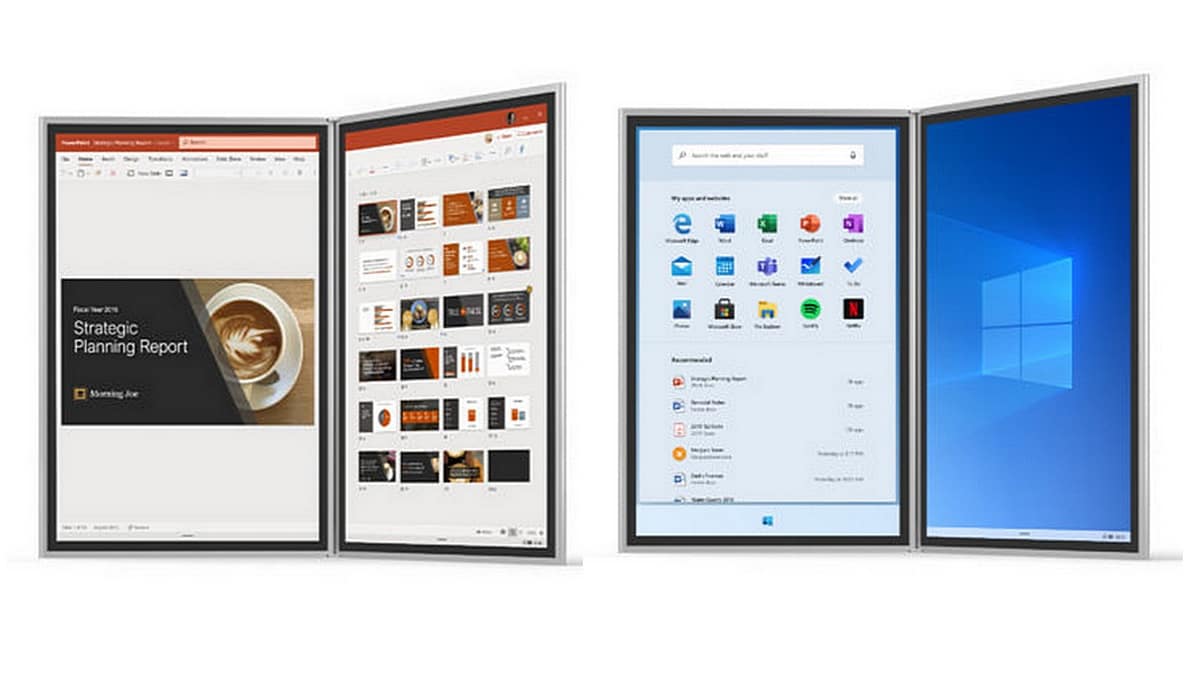
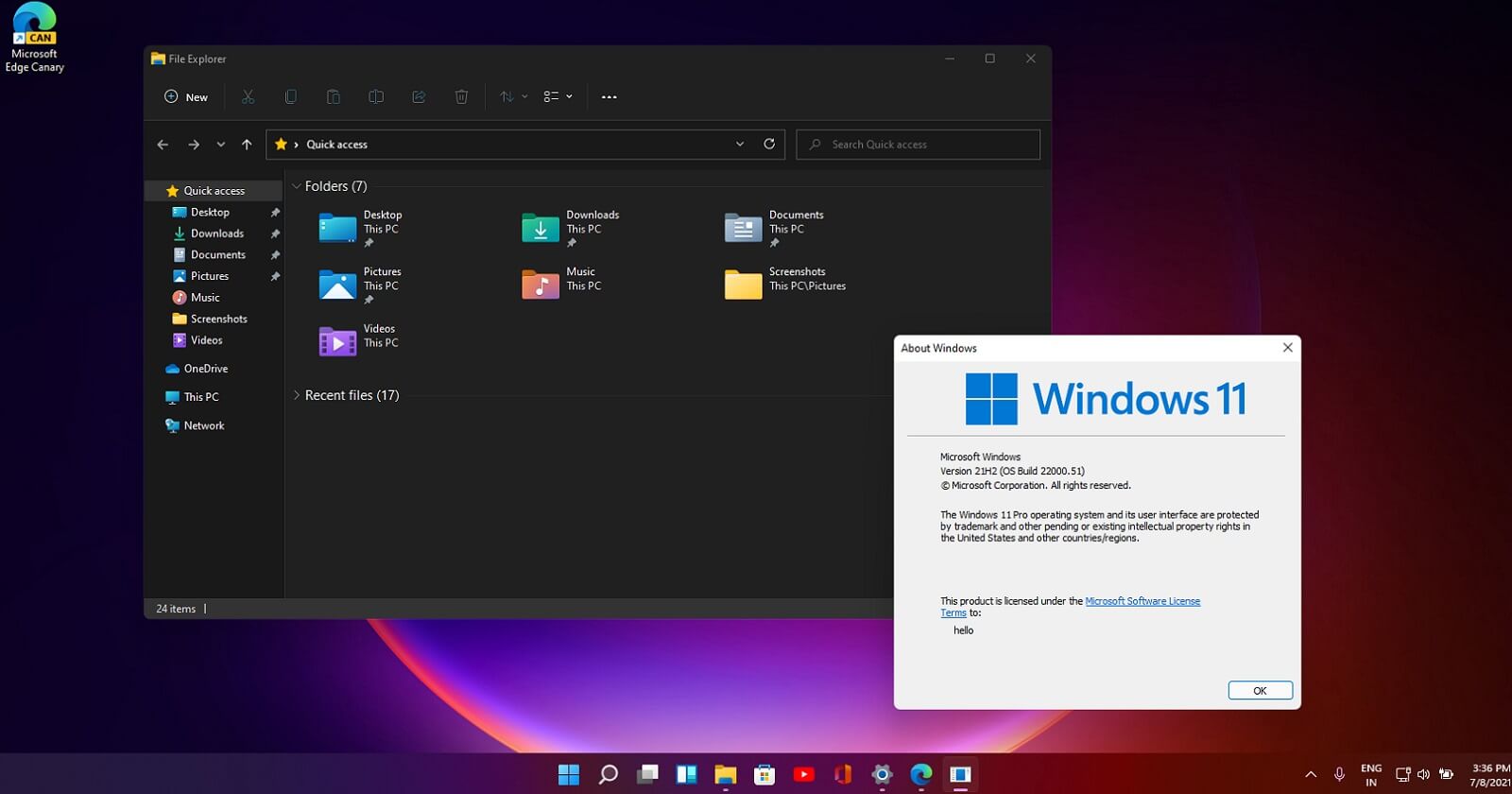
:max_bytes(150000):strip_icc()/GetUpdatesannotated-272e9181a33f40ae933858010cf25017.jpg)

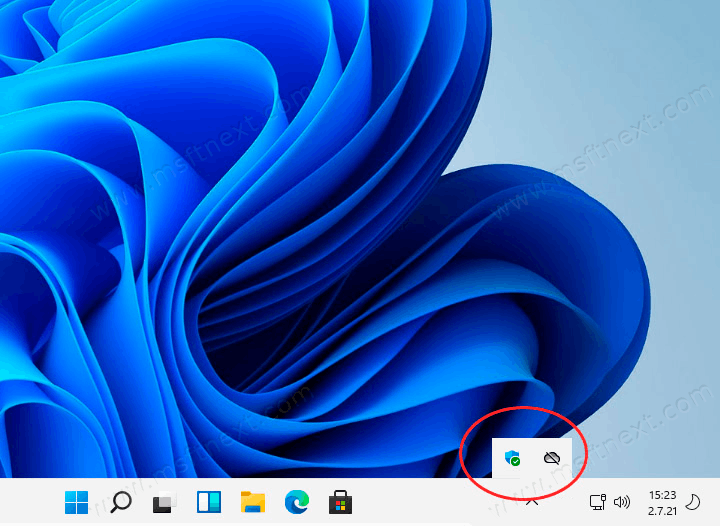
/windows-11-classic-start-menu-0900c0efb86546f3b9e34429f4545791.png)
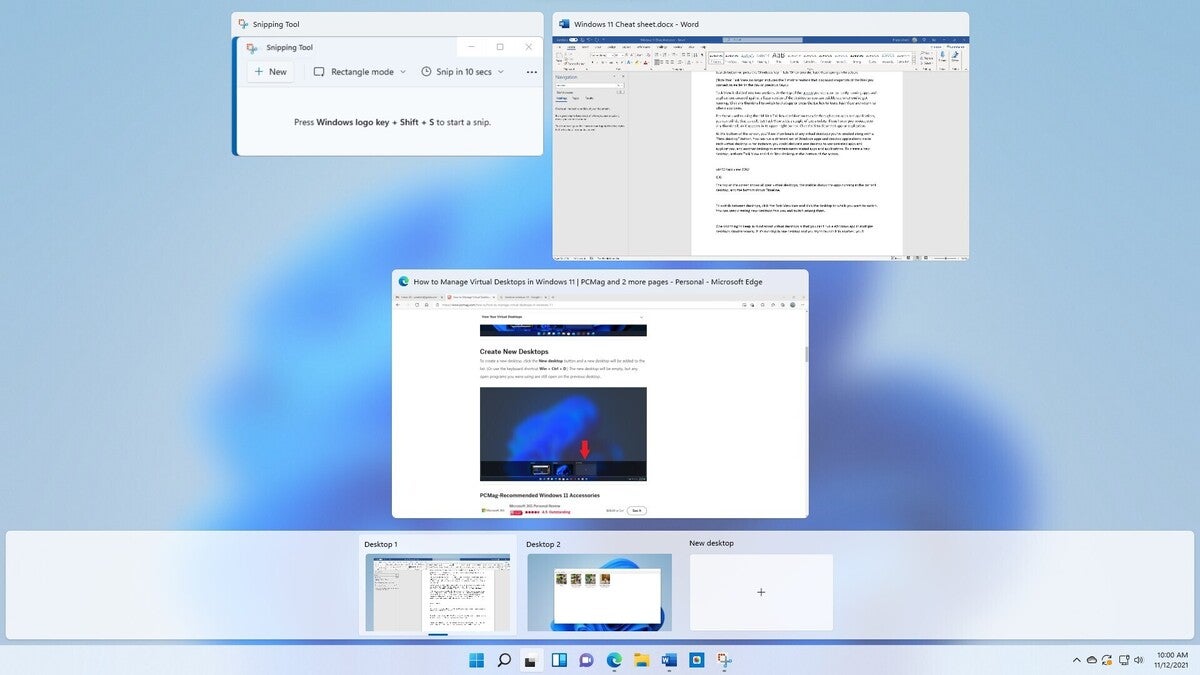



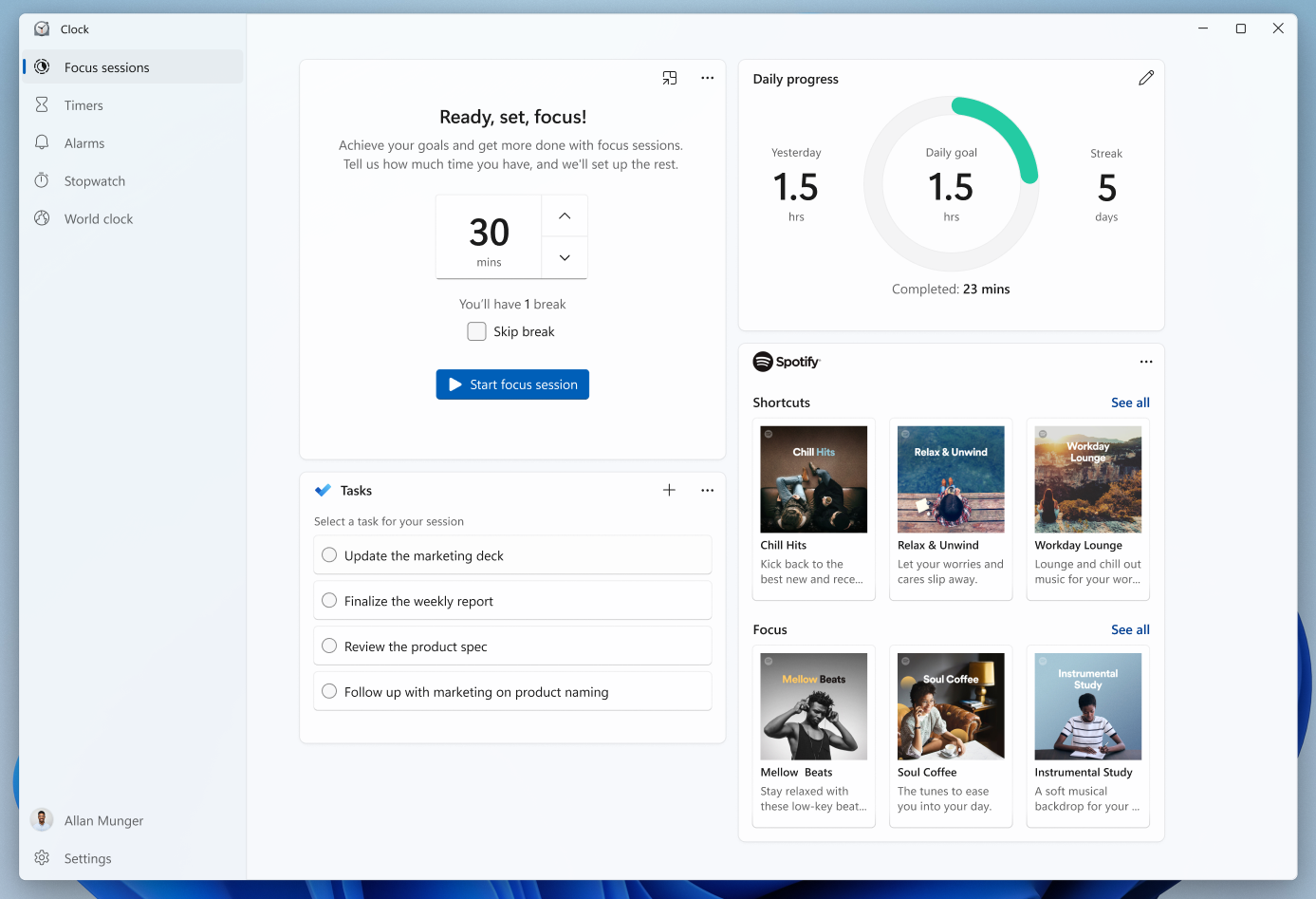

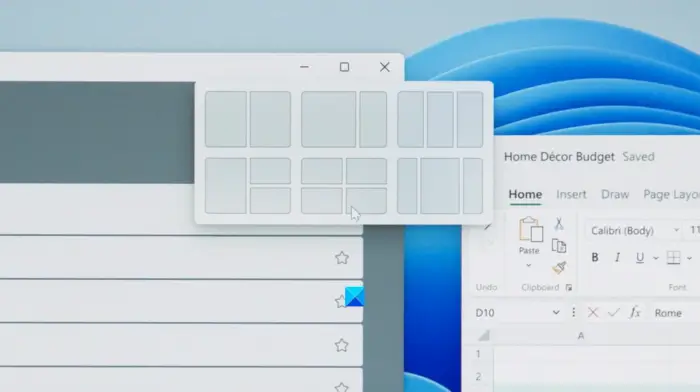

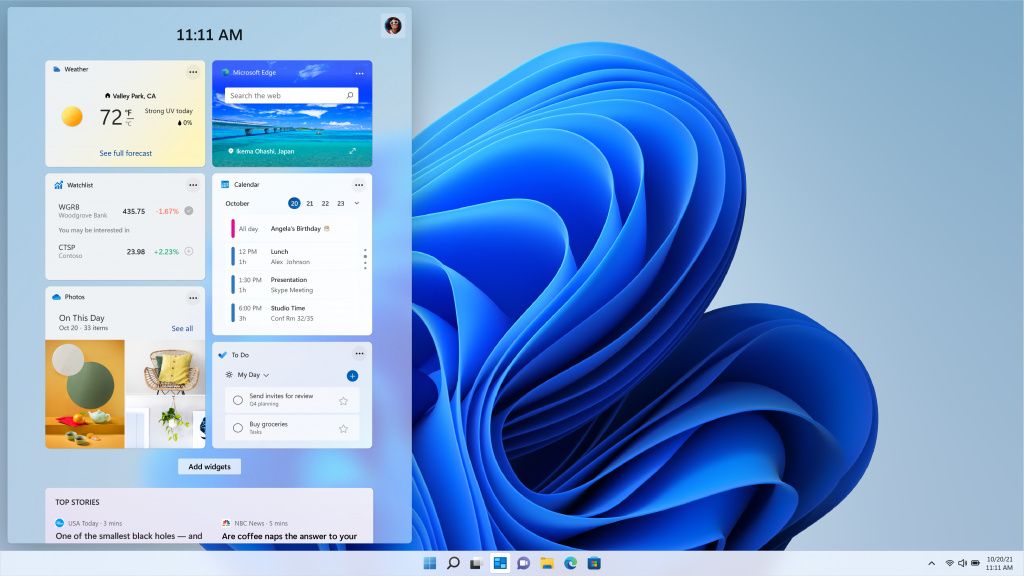





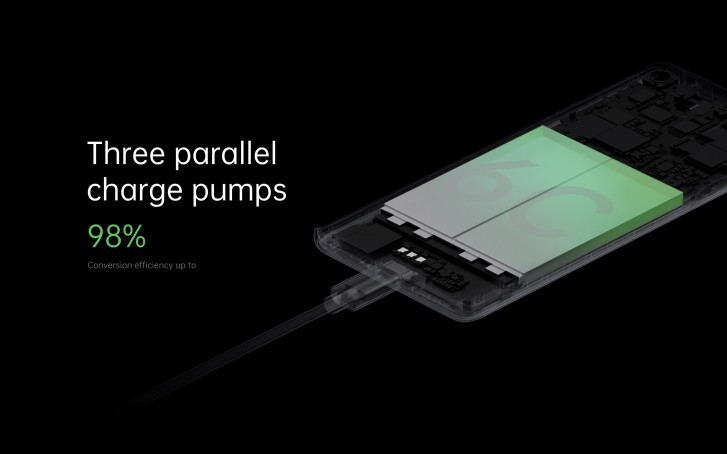




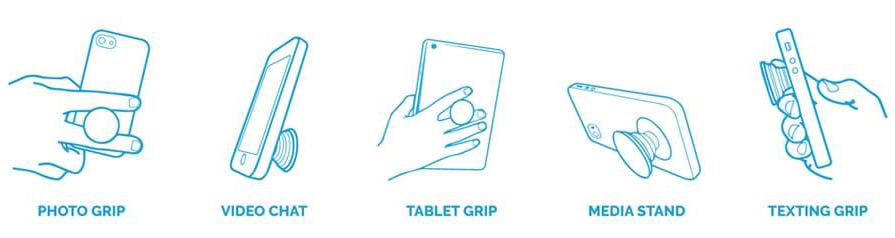

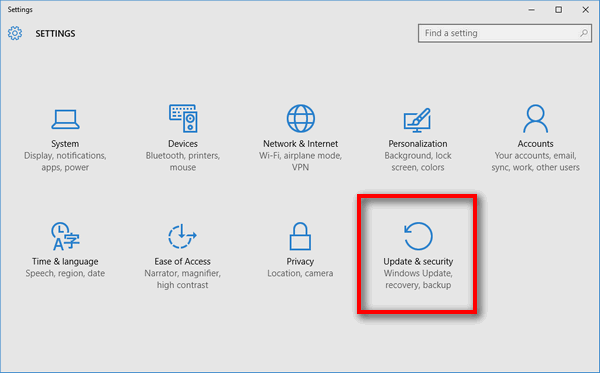



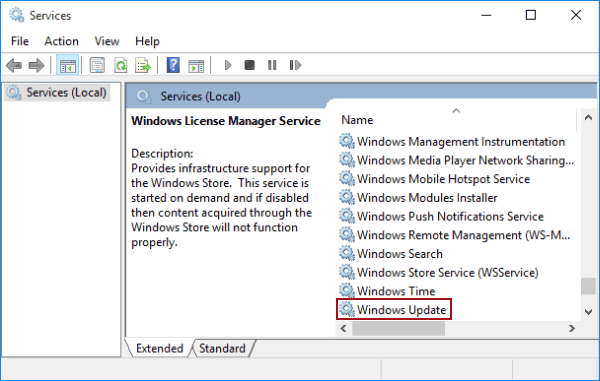
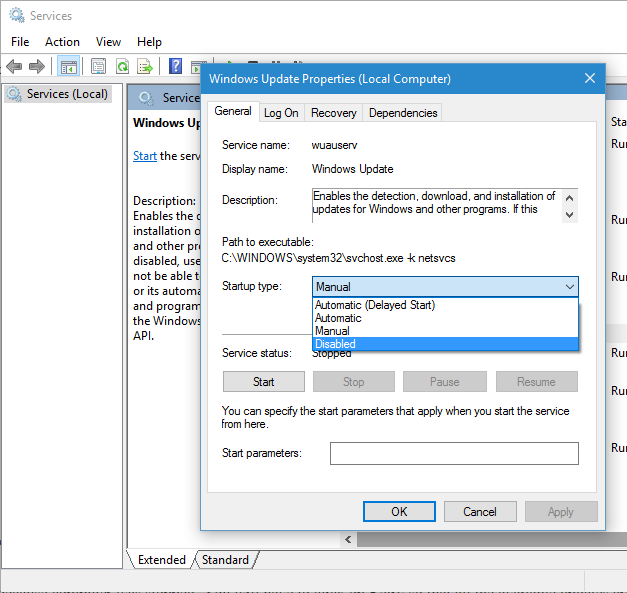
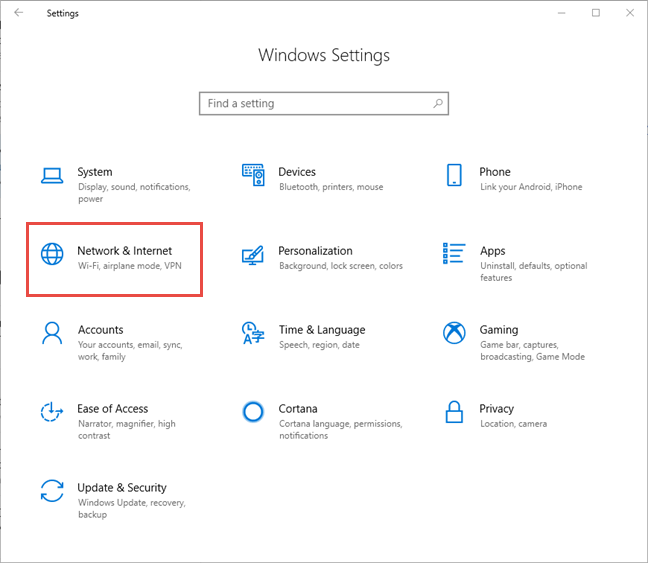
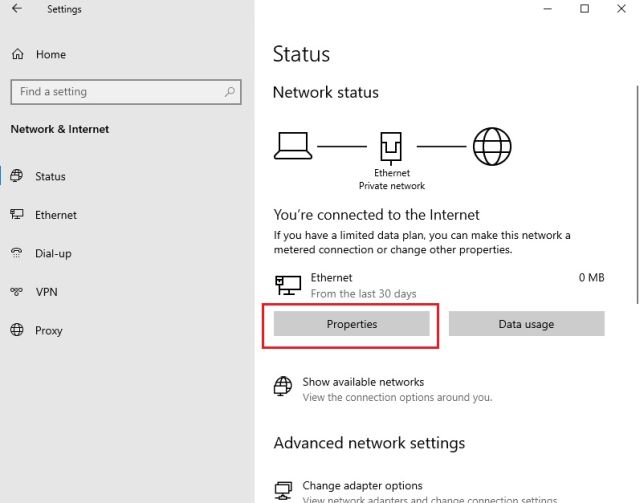
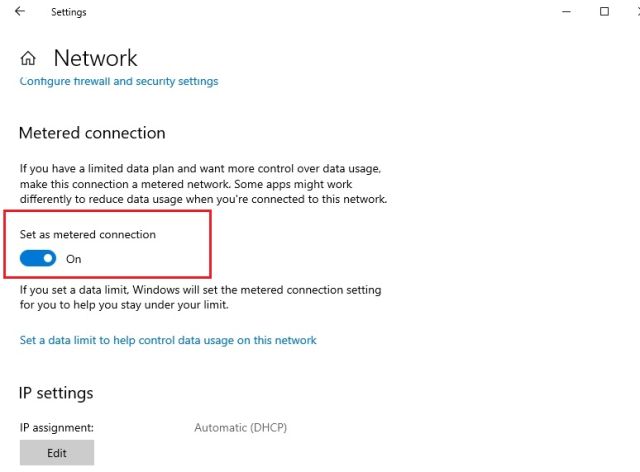
:max_bytes(150000):strip_icc()/regedit-task-manager-e00fe15fdee54cbd8cae87f27cc857e6.png)