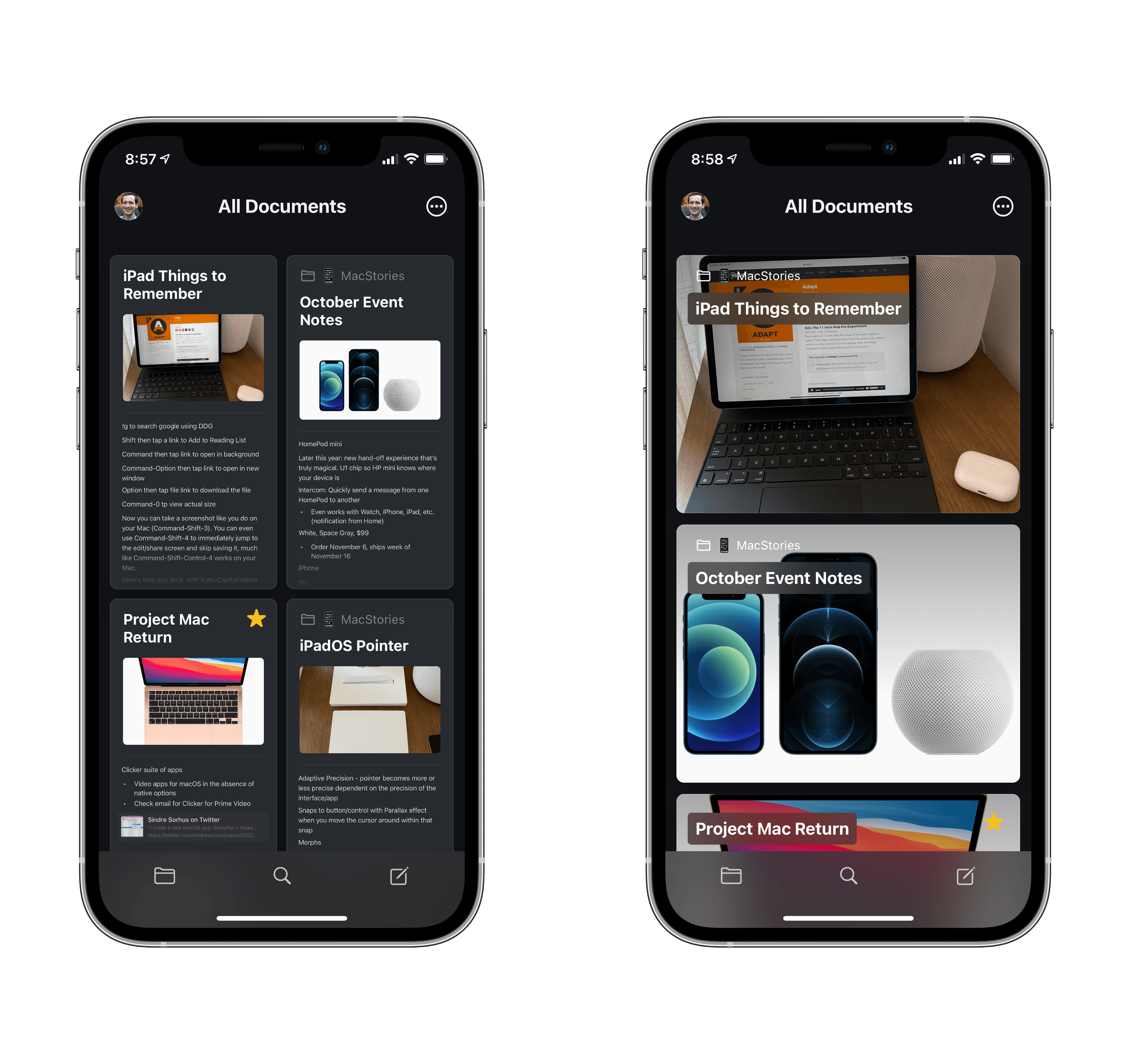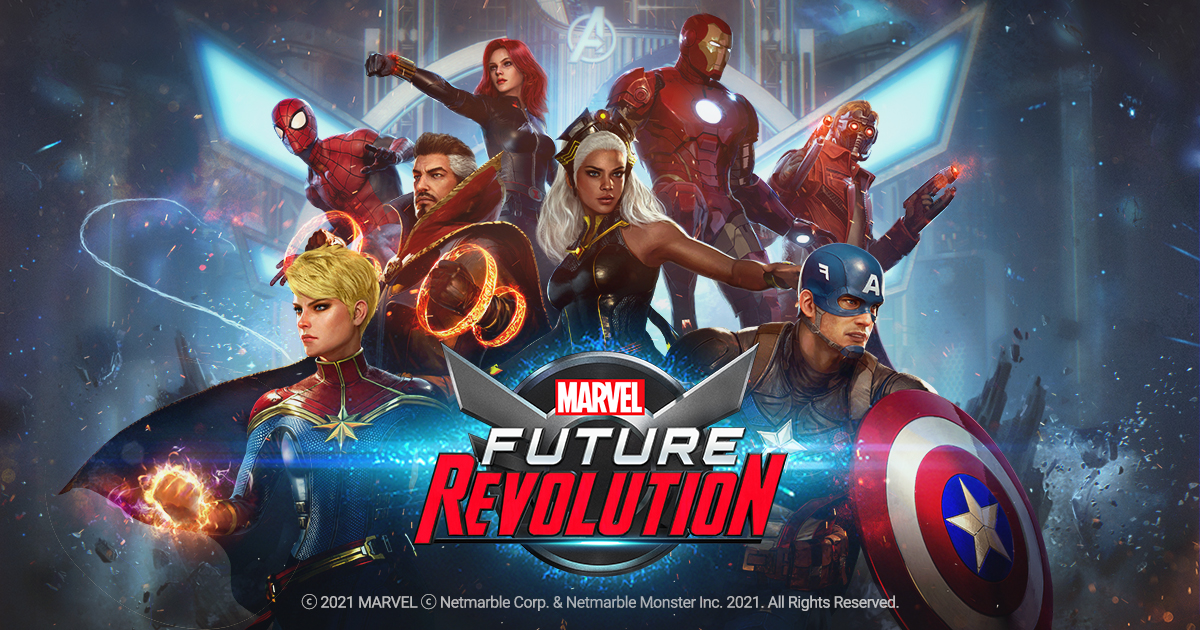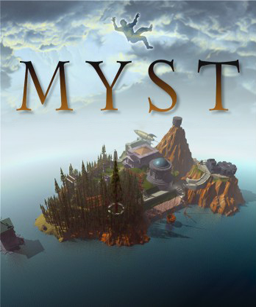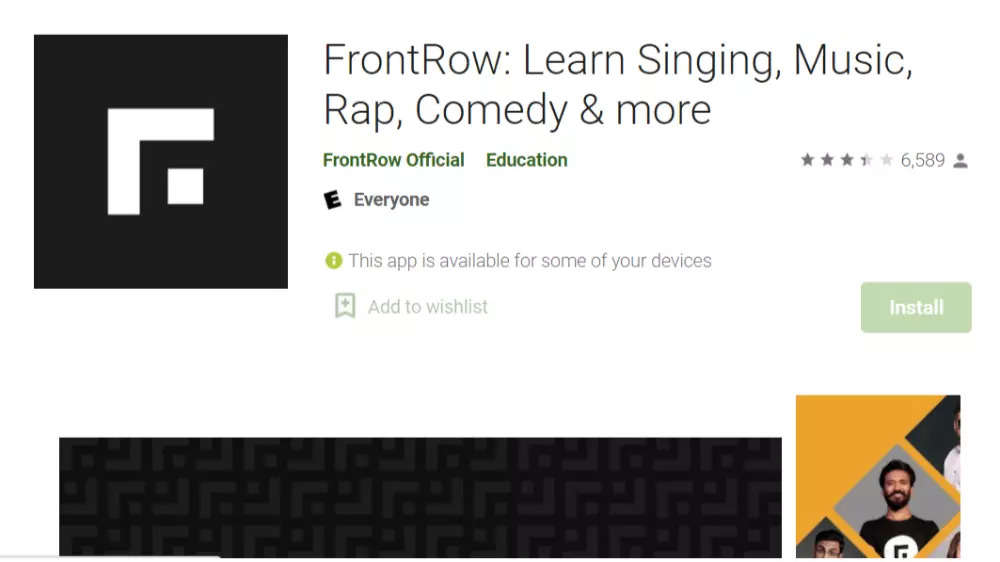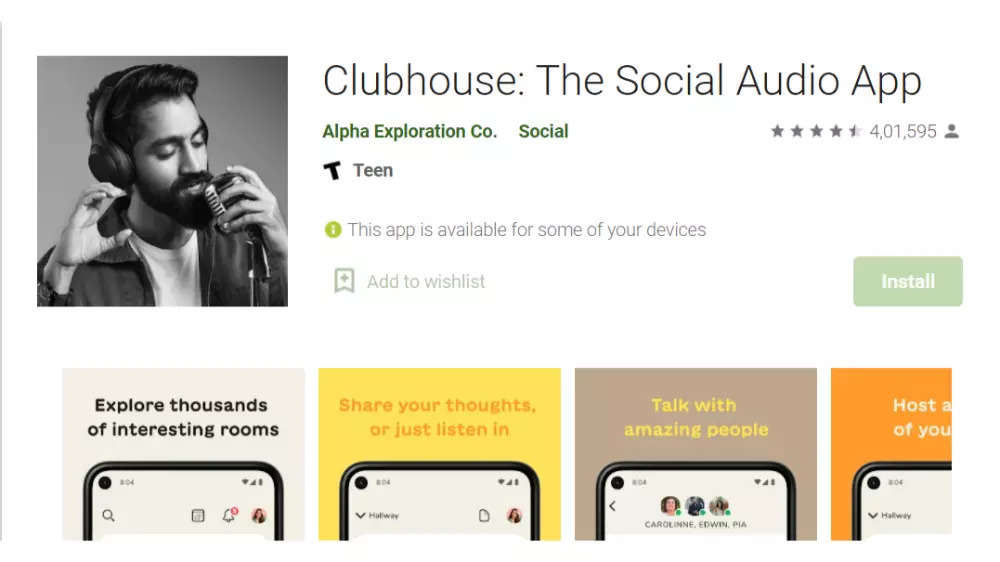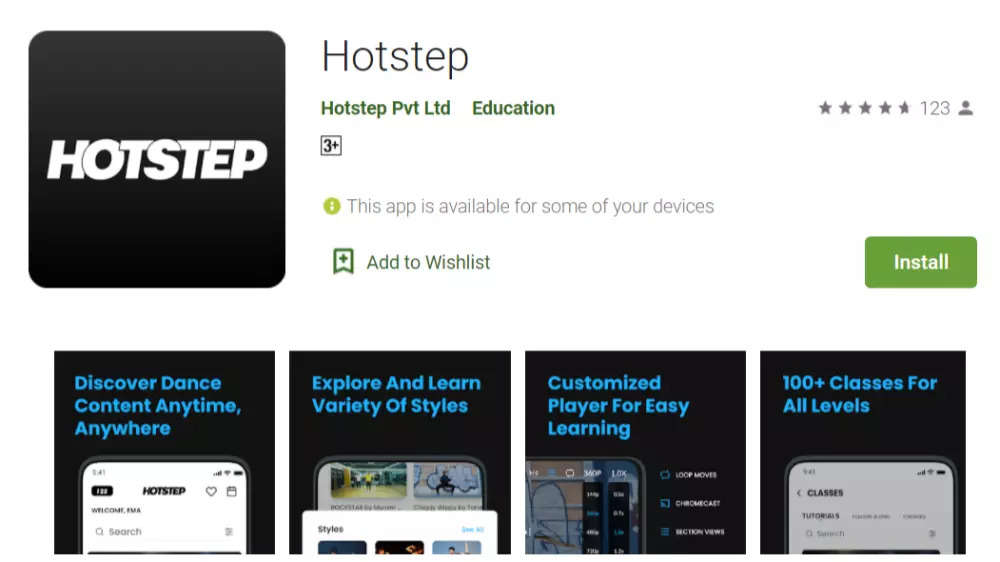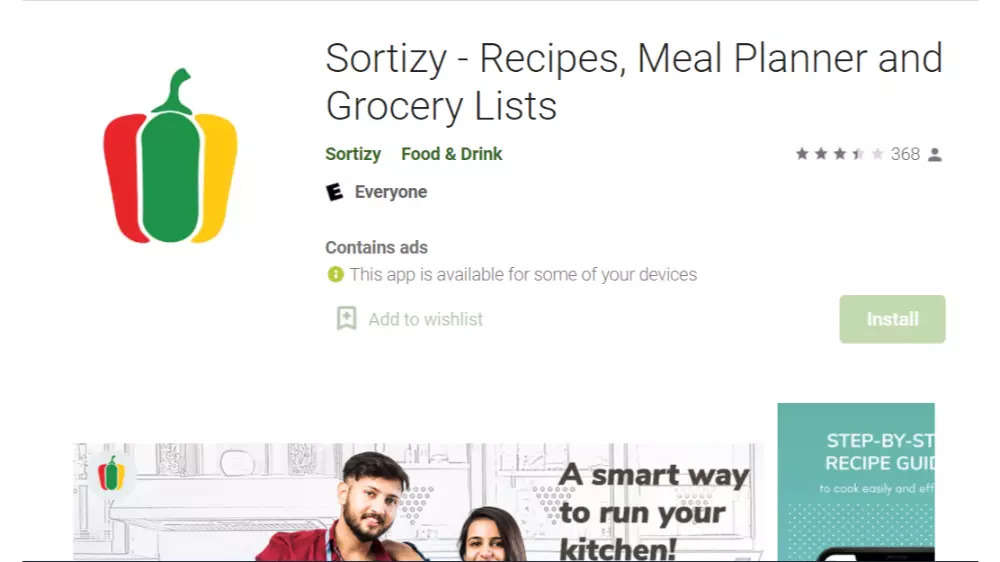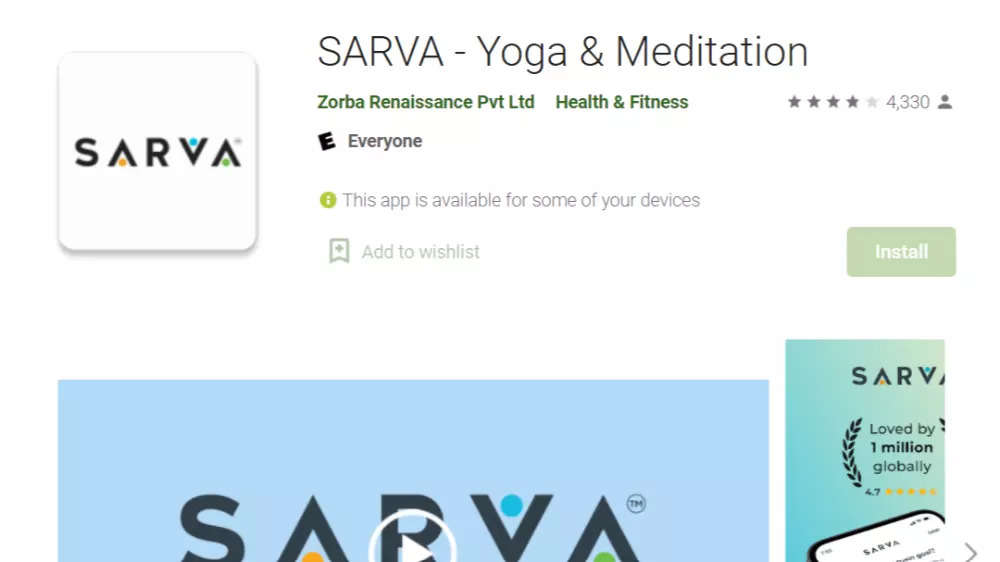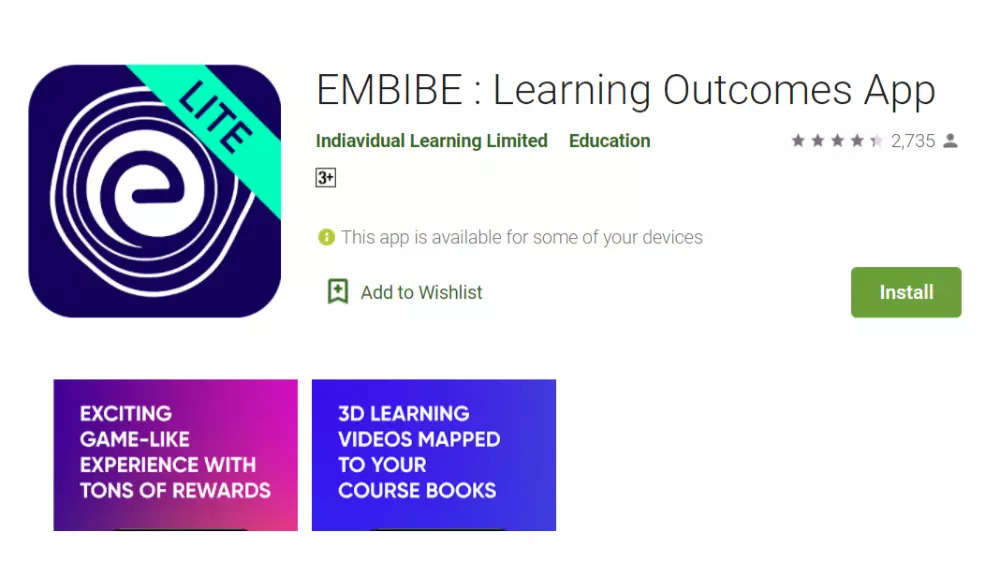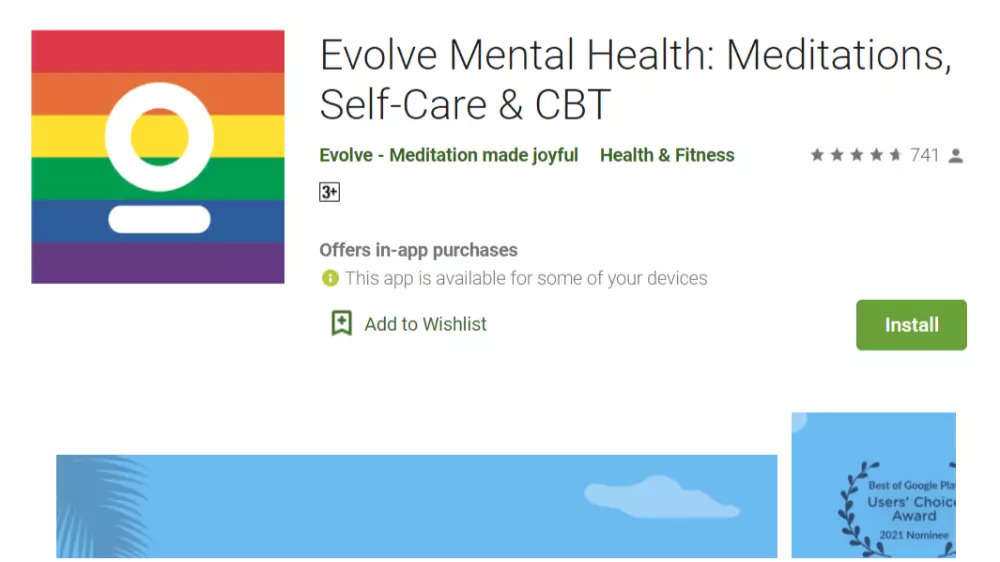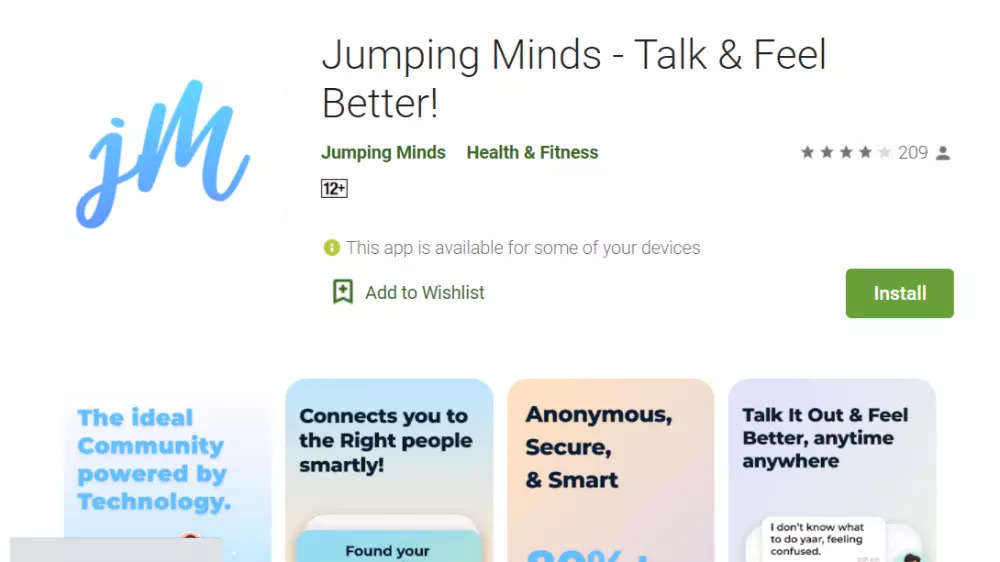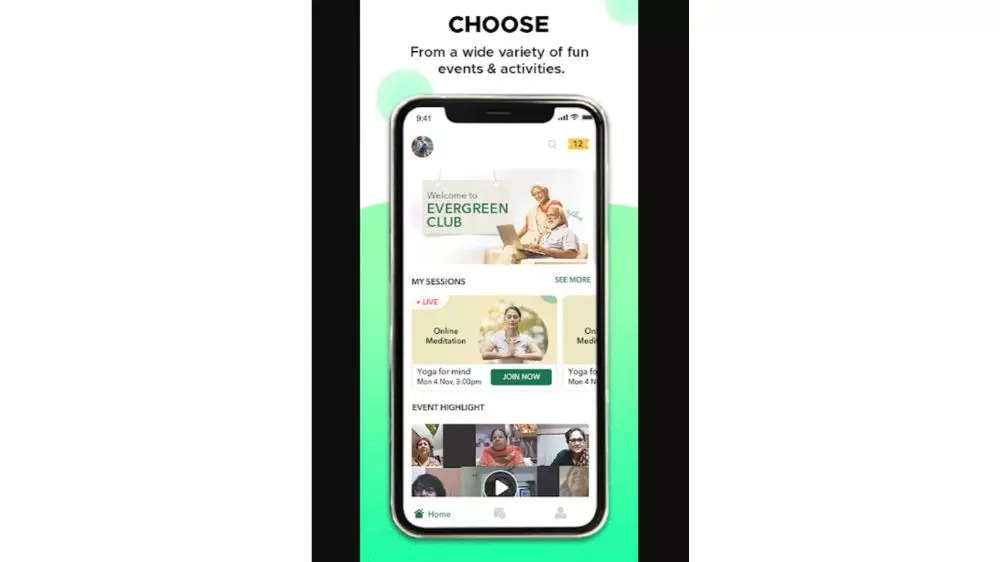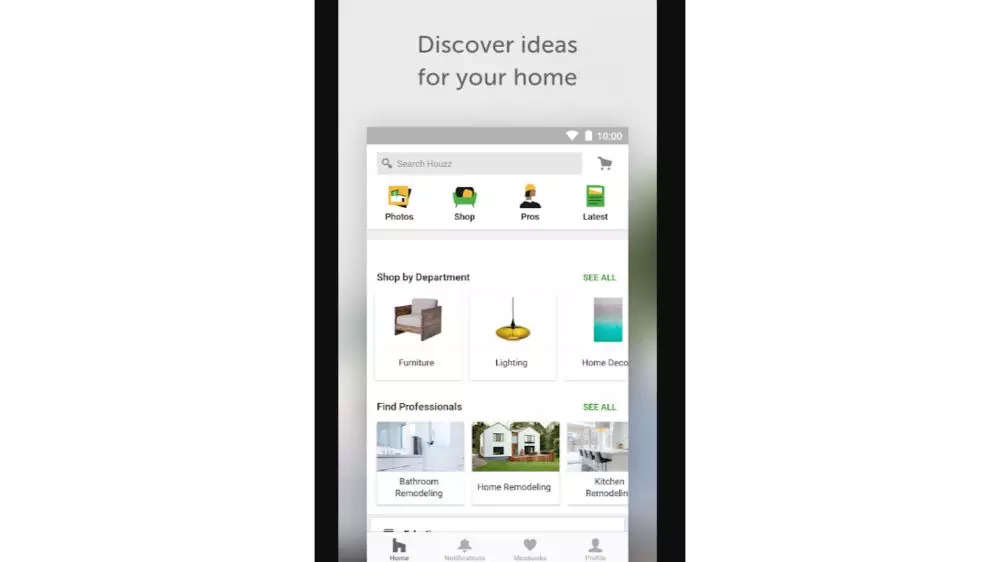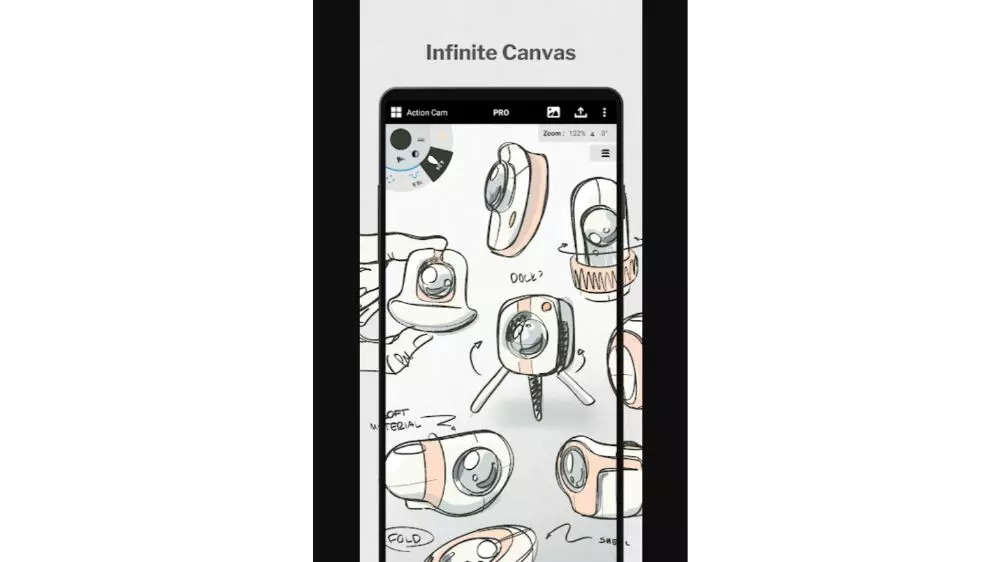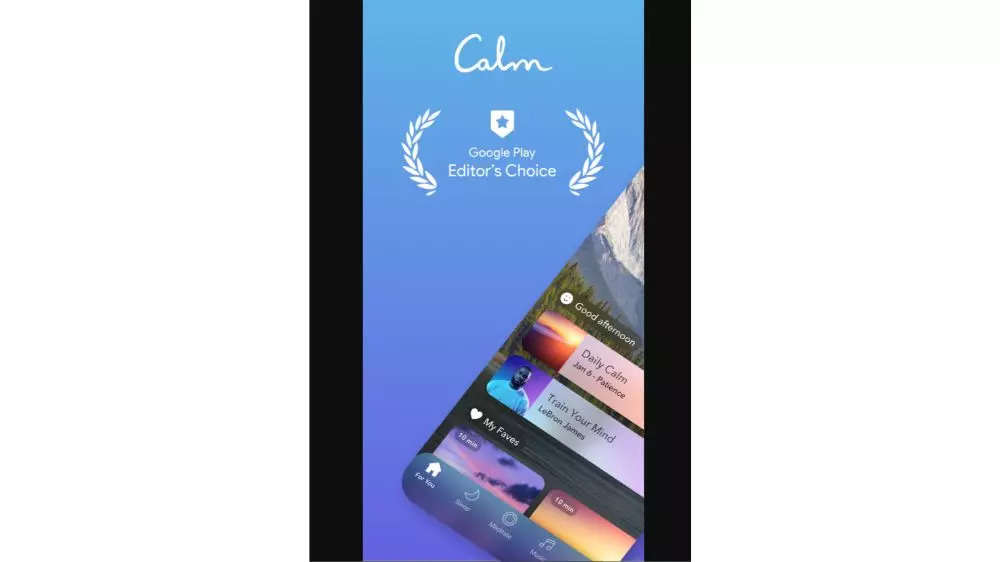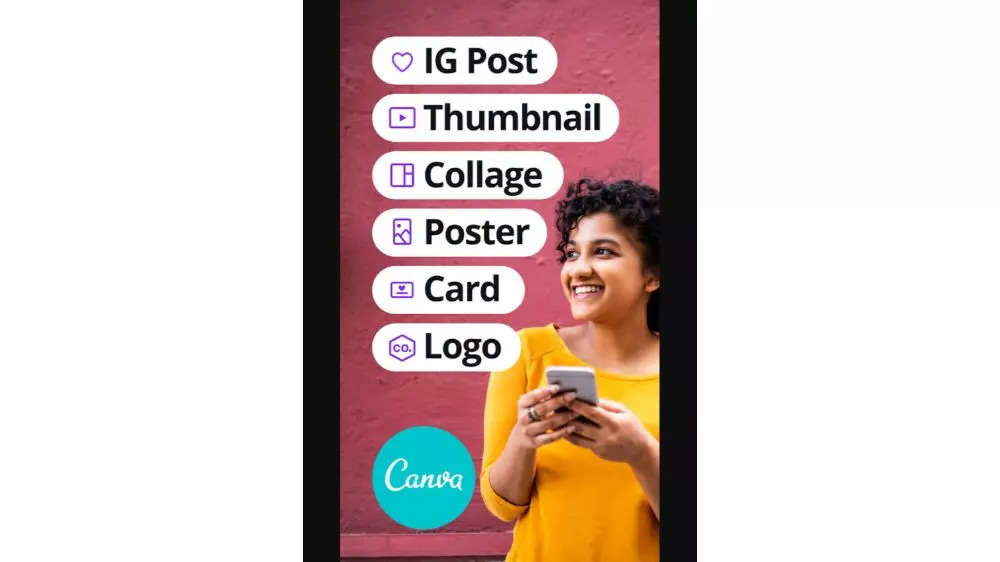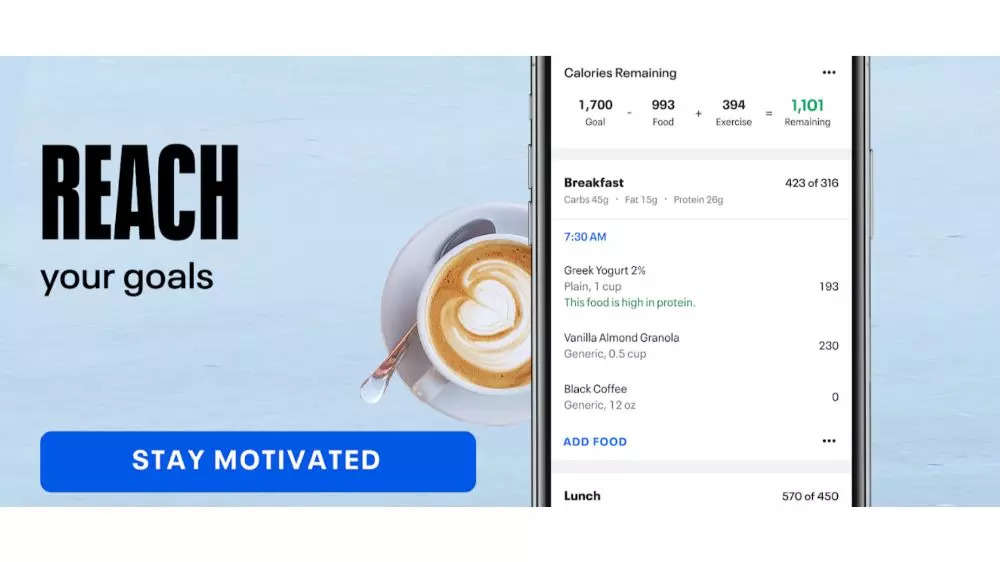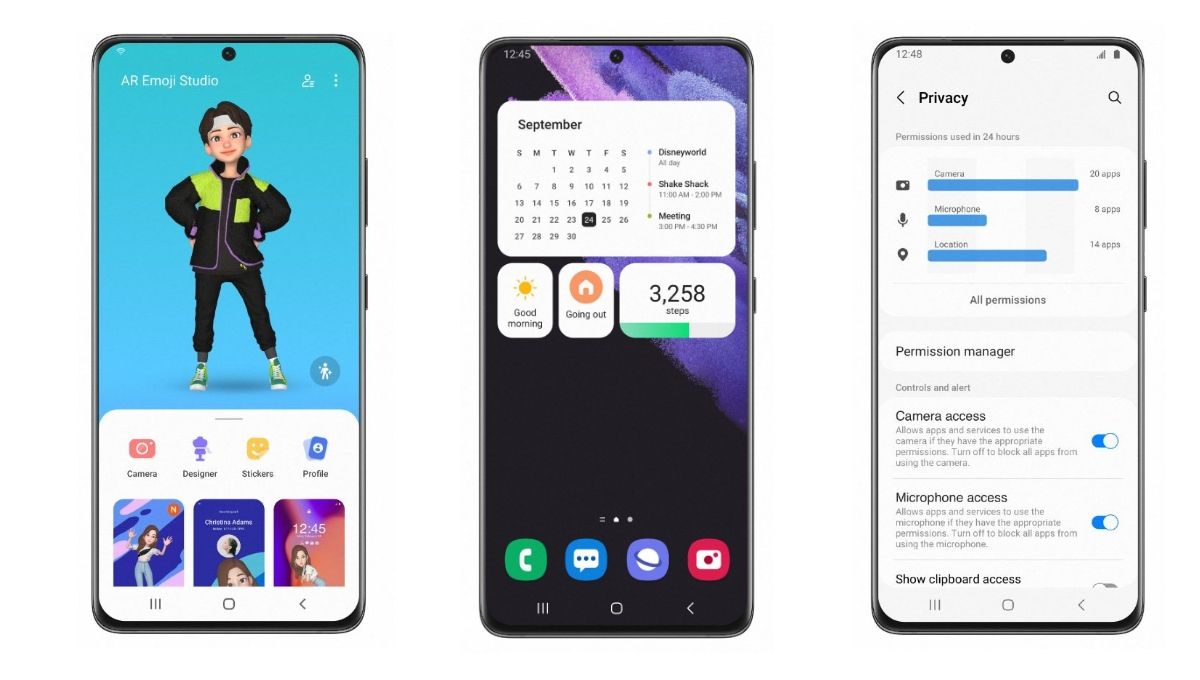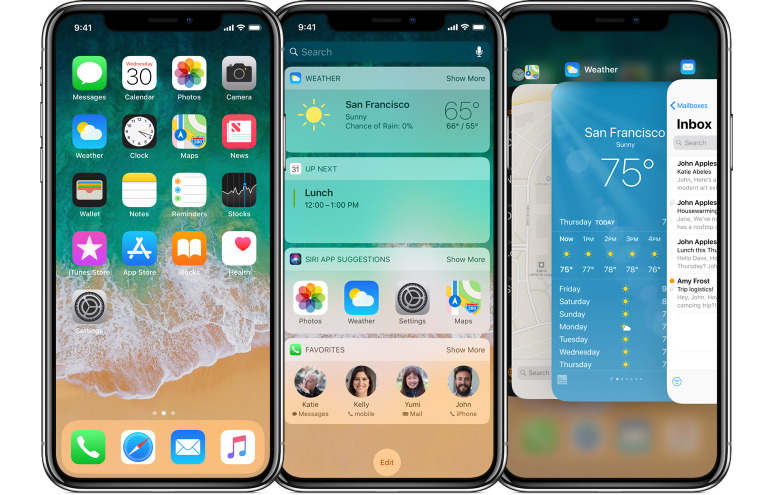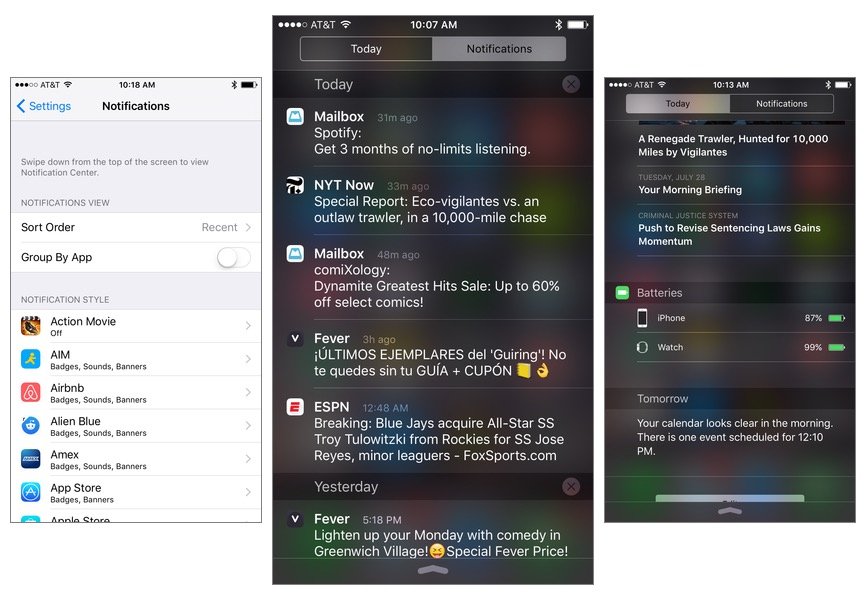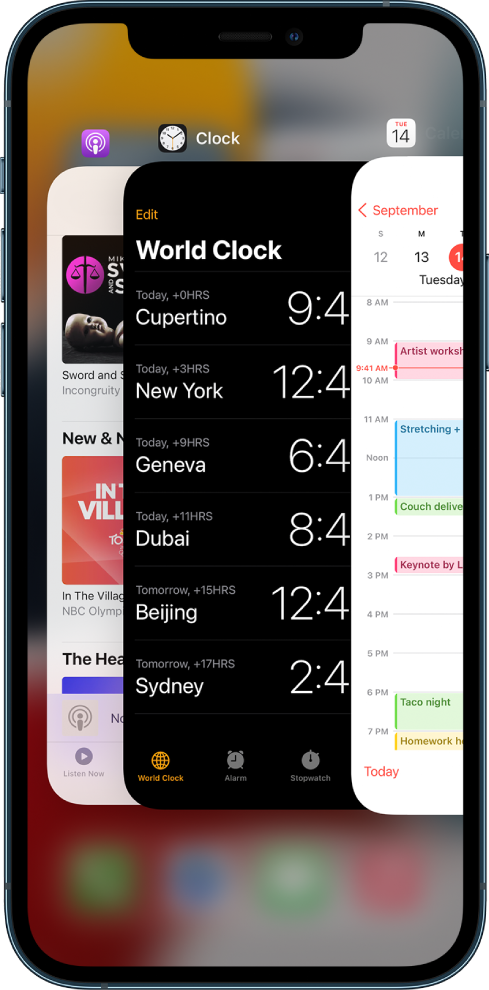If you own an OPPO Mobile, the software you use on it is called Color OS. This is an Android “skin” proprietary software customization that goes over stock Android. OPPO’s software also appears on Chinese OnePlus phones (Oppo, Relame and OnePlus are sister brands under the BBK banner) starting for Oneplus 9 Series it is pre-installed OS for oneplus mobiles. Previously, it appeared on Realme mobiles too, but now they are developing their own skin named Realme UI.
Oppo is one of the largest smartphone brands in the world, so its skin appears on millions of devices. If you’ve never used an Oppo phone before, you might be wondering what it’s like. Even if you already own one, you might want to know more about it. Either way, you’re in the right place! We’re going to give you a ton of useful information about the software here.

Oppo’s Android skin is very, very different from stock Android. Google’s Pixel UI, OnePlus’ Oxygen OS, and even Samsung’s One UI all keep the general feel and look of Android throughout the operating system. But oppo leaves almost nothing untouched. It’s a wildly different experience.
As one would expect, this makes Color OS a little divisive. Some users really enjoy its colorful, cartoonish feel and appreciate the wealth of features it offers. Others don’t like how drastically Oppo changes Android and find it clunky and confusing.

Do note that, in the future, Color OS and OnePlus’ Oxygen OS will merge together. This will create an as-yet-unnamed unified operating system that will appear on all OnePlus and Oppo phones. However, for this article as it stands now, we are focused solely on the unique version of Color OS that exists prior to that future merger.

Oppo has become quite fast at delivering updates to its smartphones. The company launches a lot of phones around the world, and some phones get more/faster updates than others. However slowly or quickly it happens, though, phones get updates As of now, most of the phones oppo’s released in the past year or so are on the latest version of the software, which is Color OS 11. As the name suggests, it is based on Android 11, which launched in 2020.

How to check your version and for updates using Color OS
If you don’t know which version of Color OS is on your Oppo or Chinese OnePlus device, you can easily check. Conveniently, these steps will also check to see if there’s a software update. Here are the steps:
Head to Android Settings by finding the shortcut in your app drawer or notification shade.
Scroll to the bottom of the list and tap on the Software Update section.
Your phone will automatically check for an update.
Once the check is done, it will tell you your current Color OS and Android version number. The information appears under the software logo.
If your software is up-to-date but you don’t have the latest version of Color OS, that means your phone hasn’t received the update yet. It’s also possible your phone is too old to get new updates.
A brief history of Color OS
The first version of Color OS launched in September of 2013. Oppo had released plenty of Android smartphones before then, but the software on those devices didn’t have a proper title. It wasn’t stock Android, but Oppo didn’t label it as Color OS. Color OS 1.0 was based on Android 4 Jellybean.
Over the years, Oppo launched new versions of its Android skin alongside new official versions of the operating system. In November 2019, the company made things quite confusing by announcing that Color OS 6.7 would jump to Color OS 8. It even launched installable versions of this software. Eventually, the company scrapped this plan and jumped to Color OS 7.
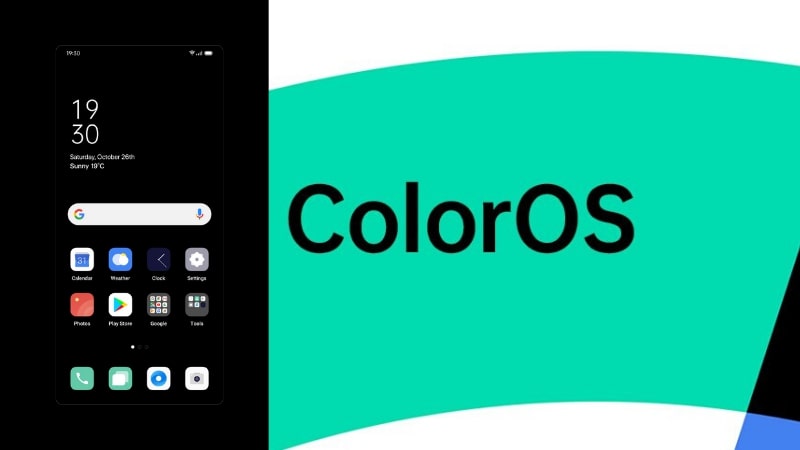
To make things less confusing, in 2020 the company revealed that it would adopt the same numbering scheme as mainline Android. As such, Color OS jumped from v7 to v11 with the launch of Android 11. This year, we’ll see Color OS 12 launch based on Android 12.
As mentioned earlier, Oppo’s Android skin also appeared on phones from its sub-brand Realme. However, in 2020, Realme stopped this practice and released its own skin known as Realme UI.
The best unique features of Color OS
Every Android skin out there puts its own stamp on the software. Here are four things Color OS can do that most other skins can’t:
Three-finger translate
It’s easy to use Google Translate or Google Lens on your smartphone to convert text to your native language. However, to do that, you need to stop what you’re doing, open up those apps, navigate to what you want to translate, and make it happen. With Color OS 11, though, you can simply swipe three fingers down the screen, wherever you might be. This captures a screenshot. Once that happens, you just tap the translate button that appears, and boom, the text is translated using the power of Google Lens. This can save you some time!
Home screen transitions
With most smartphones, the animations that happen when you slide around your home screens are pretty standard. With Color OS, though, you can customize this very easily. “Roll” makes it seem like you are turning a scroll as you move to the next screen. “Cube” makes it seem like your home screens are panels of a large box and you are moving from one side to another. There are other choices too, like “Flip,” “Card,” and “Tilt.” You’ll need to try them all to figure out which one works best for you.
Customizations
Color OS offers a wealth of customization options. You can do basic things like changing your system-wide font, colors, sounds, etc. However, you can also create your own system elements. For example, you can make your own ringtones using touches and swipes on a colorful controller (no music experience is necessary). You can even use similar systems to create your own wallpapers and always-on display (AOD) designs.
O Relax
An app that comes pre-installed on many Oppo phones is called O Relax. It features white noise sounds from various sources that you can choose to play for a certain length of time. Ocean waves, ambient noise from various worldwide cities, rainstorms, and even synthetic creations like “space travel” are all on hand. Sure, you could download other apps that do this, but it’s neat that this comes ready to use out-of-the-box from Oppo.
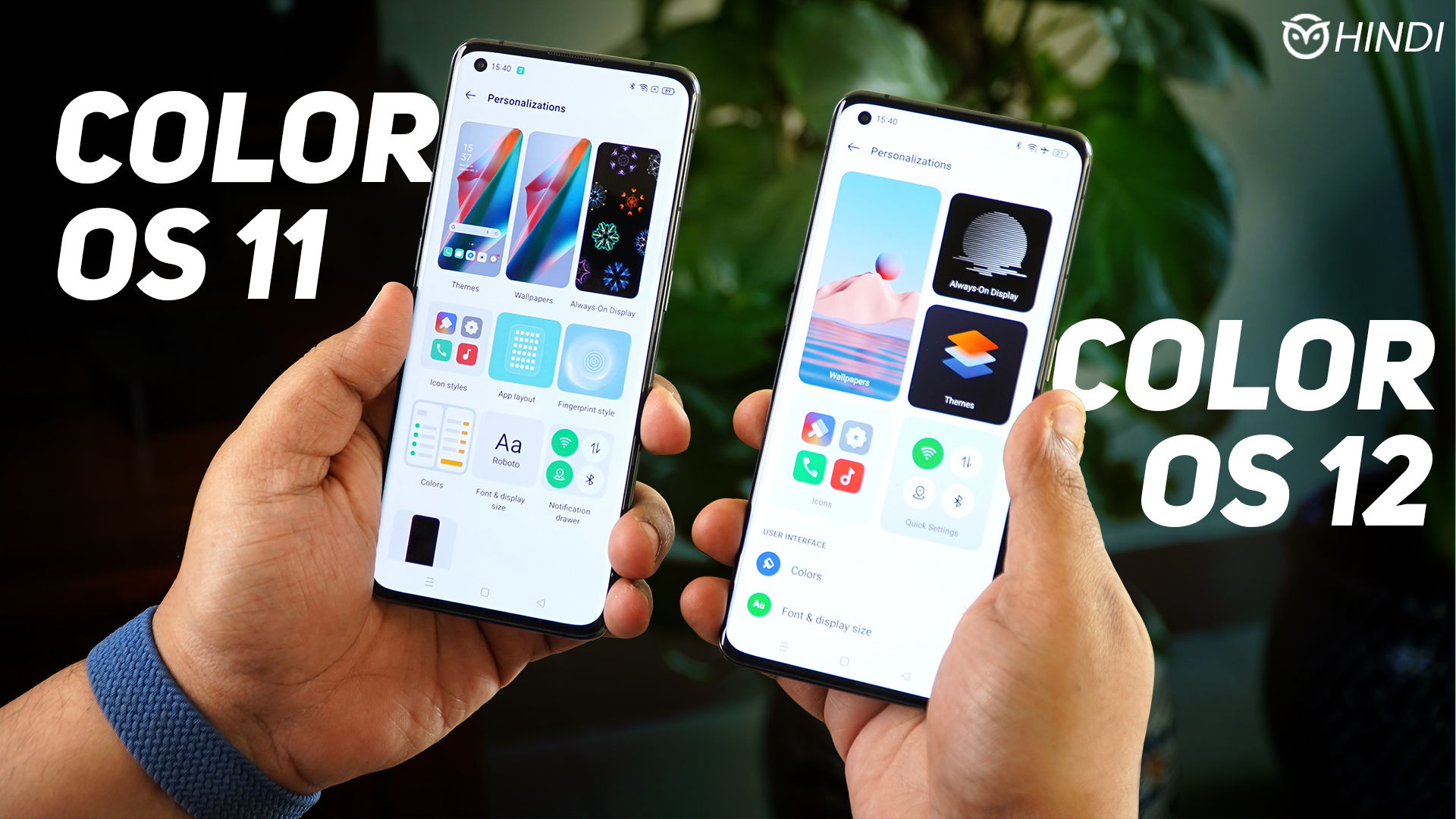
Now a new version of color OS which is named as Color OS 12 in in roll out process you check the rollout plan details in this link