Do you know Microsoft Edge Browser's Continue on PC Feature : Let's get into detail.
Here's how to use Continue on PC Feature on Android :
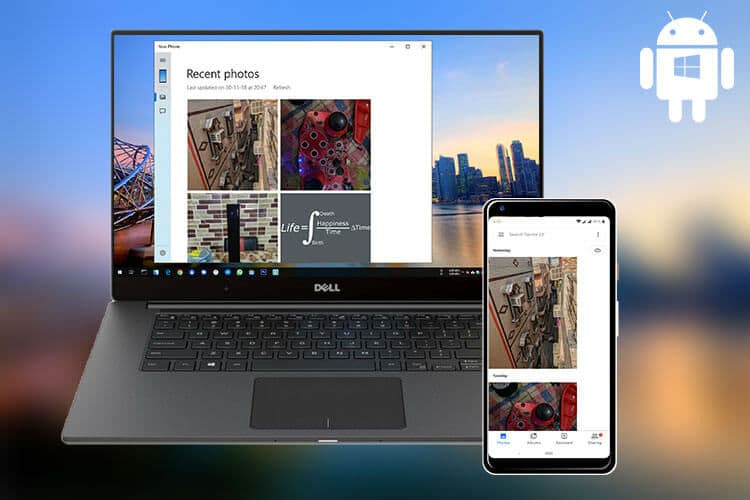
We all know that Windows 10 had received many updates and many new features in recents years, Along with many new features it had developed it's EDGE browser which is based on Chromium to compatible with Google Services. In their latest release they totally discontinued their Internet Explorer and Included Edge browser.
We also know that Microsoft developed and bundled Your Phone application which lets user to connect their android mobiles to their PCs, Through out the year this application also upgraded a lot.
Why we are discussing all this now ? we not out of the topic guys, we are actually on the topic let's get started with the Process of the application.
Actually Continue on PC is the feature you can continue browsing which share the same url to your PC from your Mobile here's how you can get on Android.
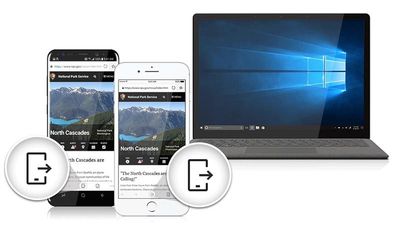
First of all You need to Connect your mobile with your PC through Your Phone Application :
=> Go to Settings on your Windows PC and then click on Phone
=> In Phone option you can see connected device along with "Add Phone" option, Click on it and it will open a dialogue box that will ask you to enter your mobile number, then it will share a link that will enable web sharing from any browser.
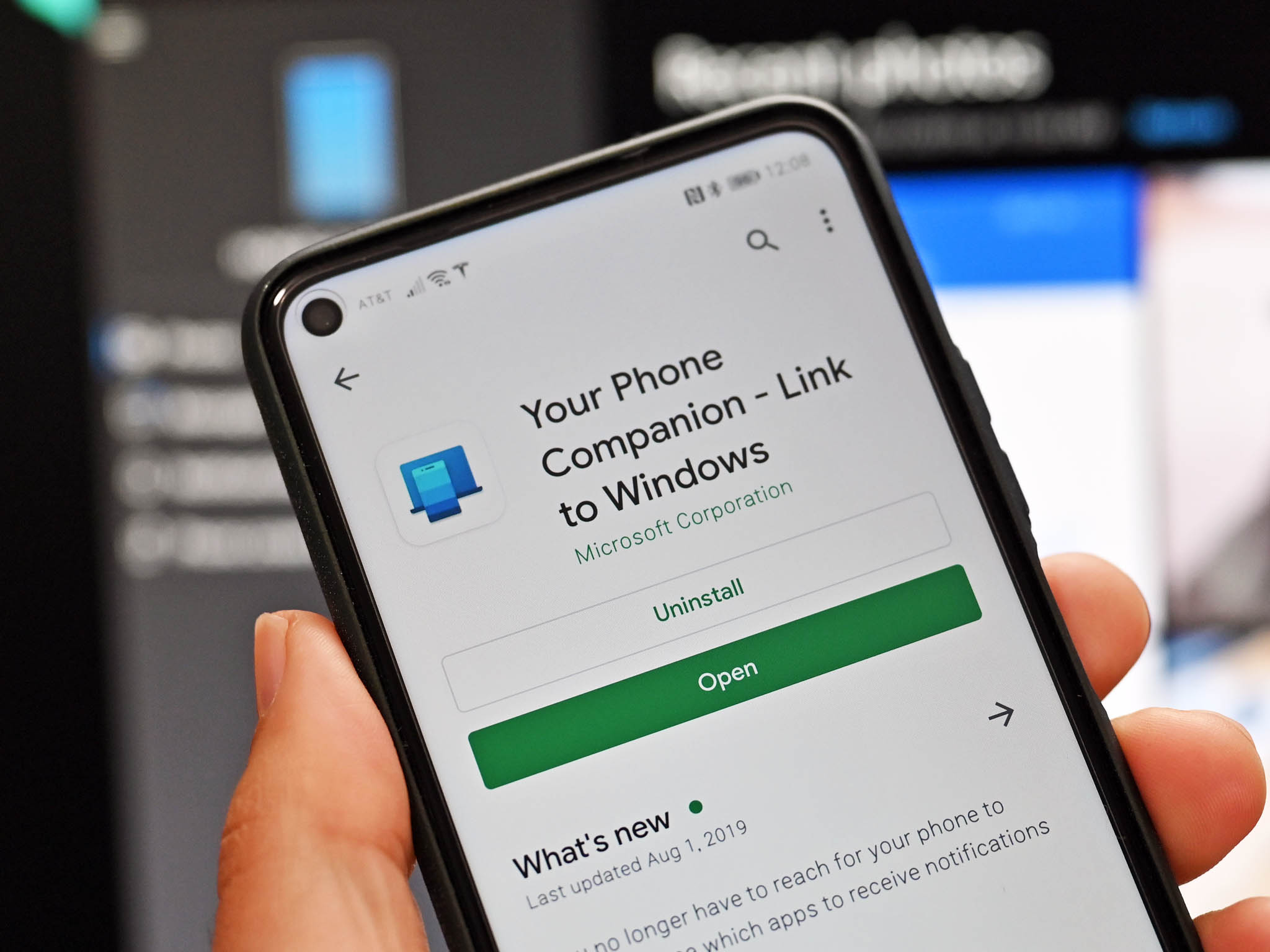
=> After installing the app, open Your Phone application in PC and get started with the connection process
=> Once you click open PC app click on get started


=> Now a QR code will be appeared, Scan that code with Your Phone app in your Android mobiles and follow onscreen instructions and give all the permissions required.

=> From Now on whenever you using any browser from share menu you can have an option which is Continue on PC or an icon like smartphone with an outward arrow, click on it.
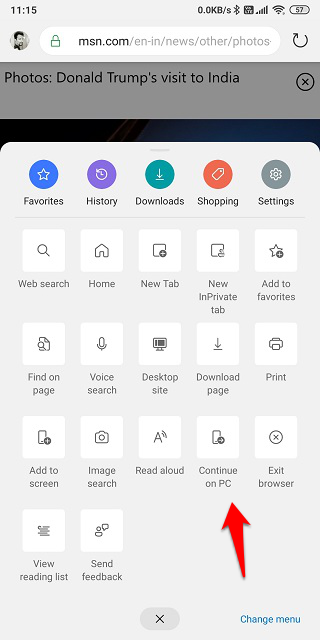
=> After selecting the option you will see a window pop up with list of computers connected, select the device you wish to share the link with, and it will open immediately on your PCs default browser.
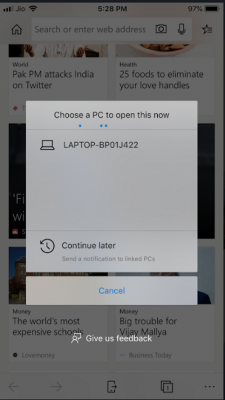



0 Comments
Let us know what you have in mind