If you want to Reset your iPad check the possible ways here
Here is how you can Factory Reset iPad :

Many of us aware of Apple products and iPad is among them which is a Tab from Apple, It is a very powerful and capable device. This Product also runs on Apples own OS, If you need to reset your iPad by any reason, Whether it’s because you’re trading in your iPad, or simply because of some unresolvable issue with it. Here is how you can factory reset your iPad easily. You can get many methods in detailed.
Once you perform Factory Reset all your Settings, Including data which means photos, videos, Applications etc.... Everything will be lost and you device looks as Fresh new device.
Prepare your device for Factory Reset
If you are doing factory reset, you may need to backup all your data before doing it. Once you do factory reset you may loose all your day which you may can't get it back unless you have back up.
Turn off Find My on the iPad
If you’re using your computer to factory reset your iPad, you will need to turn off the Find My service before you can proceed. This is easy to do. Just follow along:
=> Open the Settings app on your iPad.

=> Tap on your name at the top left and a list will open up. Tap Find My to open its settings then open Find my iPad
=> Toggle off Find my iPad and enter your Apple ID password for verification.
Find My has been turned off now.
Update to the Latest Version of OS and iTunes :
If you’re using any device make sure your OS has been updated to the latest version. we are about to use iTunes for this guide, Mac users with macOS Catalina or later can use Finder for this same process. Mac users who cannot update to the latest version can update their iTunes using the built-in App Store. Windows users can either download iTunes from the Microsoft Store or from Apple’s Website. Once you’re all set let's go
Make an iPad Backup
If you want your data backup in your iPad see the steps below :
=> Open the Settings app on the iPad
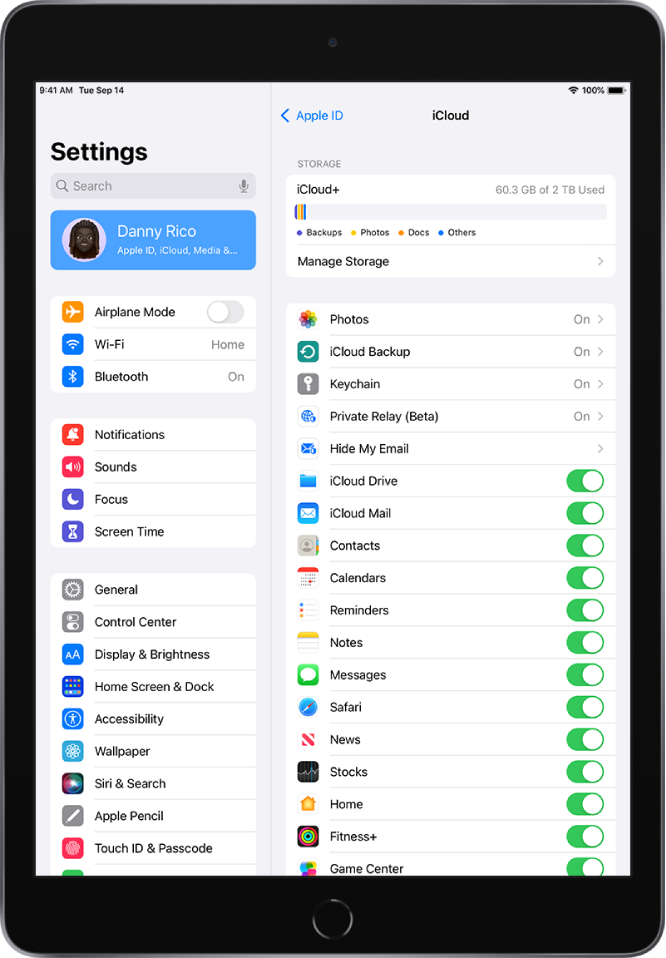
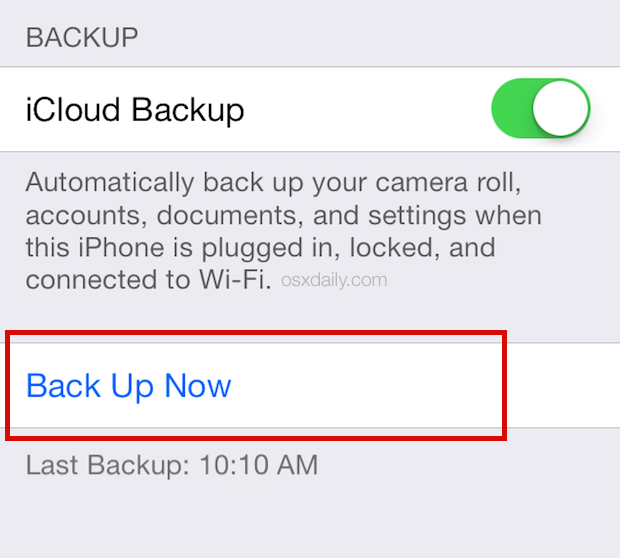
How to Factory Reset an iPad with a Computer
For the iPad’s factory reset, This method involves the use of a computer. If you’re trying to reset your iPad with a forgotten passcode or it has been disabled, you can try this method. If you don’t want to go through this trouble, simply skip this section :
=> Connect your iPad to your PC or Mac.
=> Open iTunes or Finder depending on your method.
=> If you see any messages asking you to enter your passcode or any permissions, simply follow them.
=> You will now need to select your iPad in order to factory reset it.
Factory Reset iPad Using iTunes (For Macs Older than macOS Catalina)
Once your iPad is connected to iTunes you will see it on the upper-left corner of the iTunes window. You will need to click on it to access it and perform a factory reset. If cannot see a device, try reconnecting it or updating your OS and iTunes.
Factory Reset iPad Using Finder (macOS Catalina and Later)
MacOS Catalina or later users having Finder can find their devices in the sidebar of the app. Simply click it to proceed further.
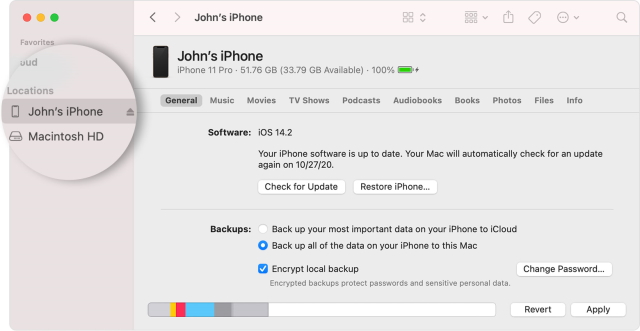
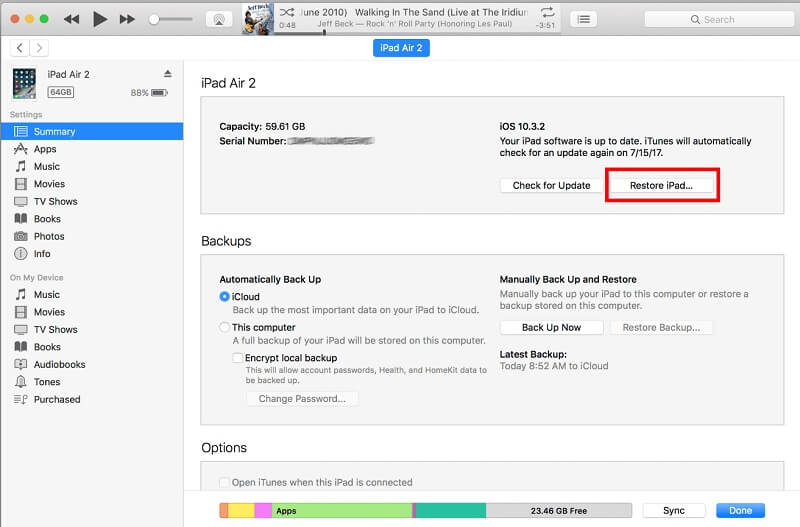
=> A dialog box will now open up asking if you want to make a backup. Depending on whether you made a backup before or simply don’t want to, choose your desired option and proceed.
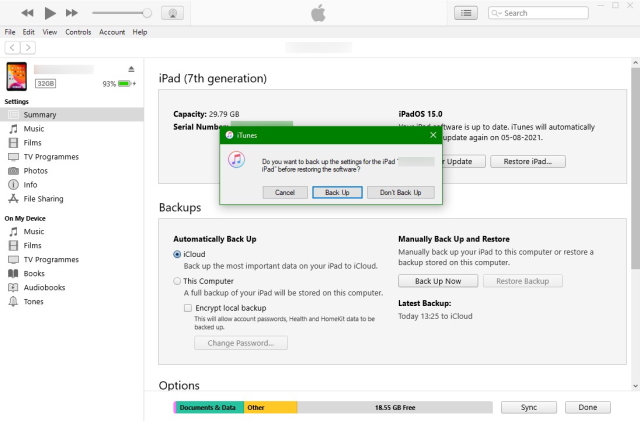
=> A confirmation box will now appear asking you if you’re sure. Click Restore to make your choice and let the factory reset begin.
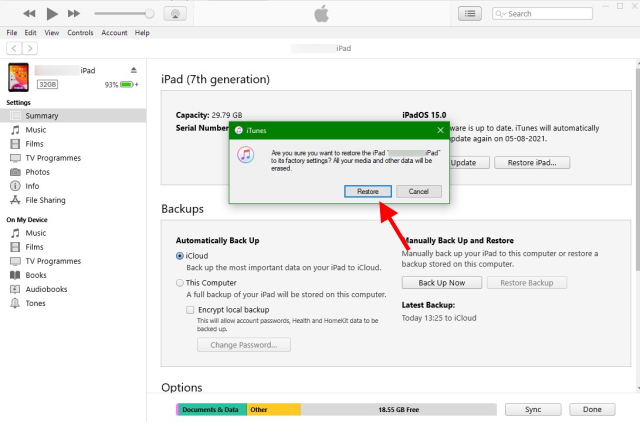
Once your iPad has been factory reset, you will be met by the initial welcome screen asking you to set it up.
How to Factory Reset an iPad Without a Computer
If you want to get it done faster, The iPad settings offer a factory reset option that will easily delete all your data. However, this will only work if you know your passcode and your iPad is unlocked. For the users whose iPad is disabled, check out how to factory reset a disabled iPad.
=> Open the Settings app on your iPad
=> Find and tap General and then tap Transfer or Reset iPad
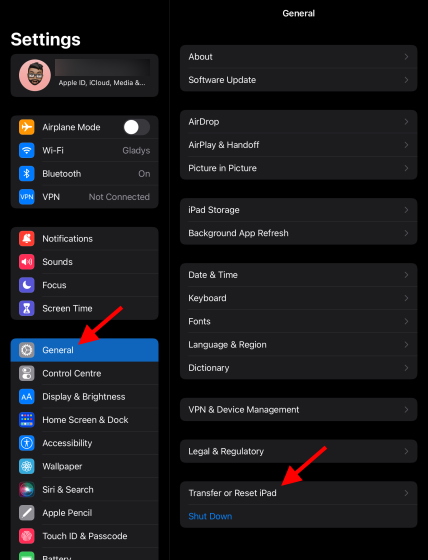
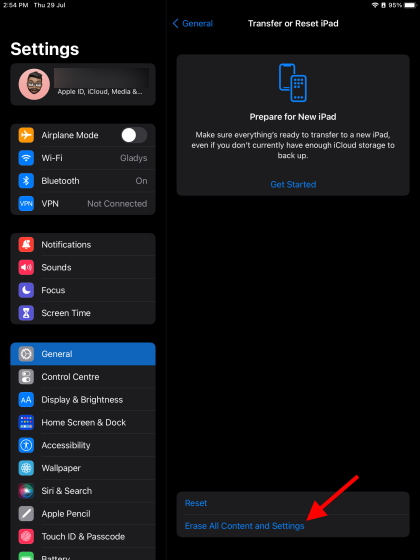
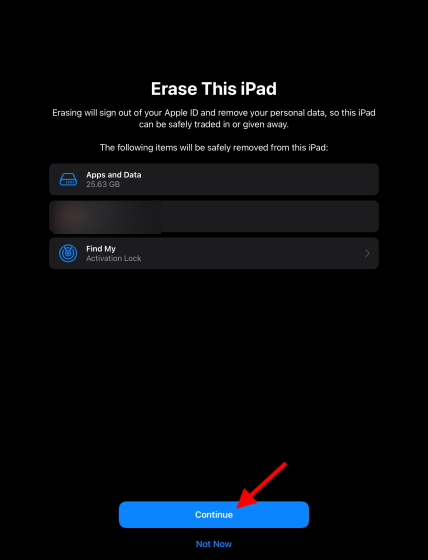
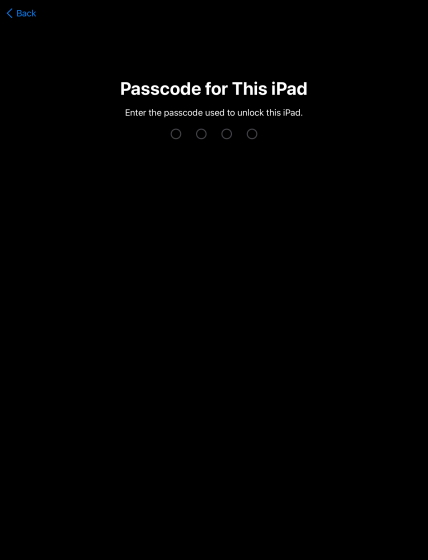
=> You’ll be met by another screen offering a backup. If you’ve already backed up your iPad, select Erase Now and let the factory reset process begin.
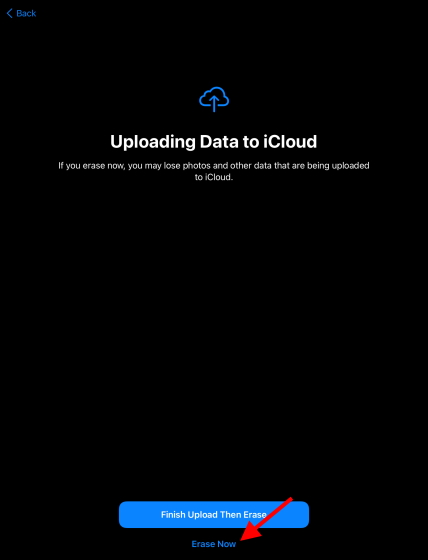
Now your iPad will be looks like band new so, start setting up.
Soft Reset Your iPad Instead
If you want to Reset your iPad because it has been slowing down, hold your horses. Before you go about deleting everything, perhaps you’re better off performing a Soft Reset. If a soft reset for the iPad works, you’ll be saving yourself some time. Follow the steps below to perform a soft reset on the iPad:
=> Depending on your iPad model, hold the power/lock button.
=> The power slider will appear titled “Slide to power off.” Swipe it to the right to power off your iPad.
=> Once the iPad has been turned off, Hold the power/lock button again until you see the Apple logo and then let go.
Your iPad has now gone through a soft reset. While there is no guarantee that this will fix all your issues, immediate ones like slowing down apps and features should resolve.
How to Force Restart an iPad
If you want to Reset your iPad for completely frozen issue and not responding, there’s a good chance the slider menu won’t open up. In that case, you need to force restart your iPad. Don’t worry as it won’t damage your data :
Method 1: For iPads with a Home Button
If your iPad has a home button, all you need to do is hold the Power and Home button down simultaneously until your iPad turns off. Once done, the iPad will restart on its own. However, if it doesn’t, repeat the process again to do so.
Method 2: For iPads Without a Home Button
The process to restart iPads without a Home Button is a little longer but easy nonetheless. Follow the steps below:
1. Press and release the Volume up button quickly.
2. Press and release the Volume down button quickly.
3. Press and hold the Power button until your iPad restarts.
So if find it’s not working for you, you need to be faster in pressing and releasing.
Special thanks to beebom for this article,



0 Comments
Let us know what you have in mind