Here's how you can manage Per-app Privacy settings in IOS
As we all know about Apple's IOS and it is very famous and also the primary concern for IOS is it's “Privacy”. It become the first point get into mind of a user if one planning to buy a new smart phone. Some privacy features of IOS is turning out to be a nightmare for the ad industry like the ability to disable apps tracking, get the detailed App Privacy Report, the option to manage the local network, and even prevent apps from having access to the precise location. If you are someone who gives high priority to the privacy of your personal information, you would like to manage privacy per-app basis on your iPhone and iPad. Let us help you to customize privacy settings to your devices.
Make Changes as you wish to Privacy Settings Per-App Basis on Your iPhone and iPad
iOS and iPadOS offering a straightforward way to tweak each privacy setting. So, that it is very easy to allow/disallow specific apps from having access to your personal information like your location, contacts, photos, camera, microphone, and more.
Thanks to the newly introduced App Privacy Report which is available in latest IOS15 as well , you can even can also check out how often an app has accessed your personal info. It’s time to get started with the quick steps navigate to below process.
1. Launch the Settings app on your iPhone or iPad.
/cdn.vox-cdn.com/uploads/chorus_asset/file/22212814/AP20337070509953.jpg)
2. Now, select Privacy.

3. Next, you should see a long list of privacy settings for:
Location Services: Manage apps’ access to your location data.
Tracking: Allow/disallow apps to track you across other companies’ apps and websites.
Contacts: Manage apps’ access to your contacts.
Reminders: Manage apps’ access to your reminders.
Photos: Manage apps’ access to your photos.
Local Network: It lets you manage apps that have requested permission to find and communicate with devices that are on your local network.
Bluetooth: It allows you to manage apps that have requested to use Bluetooth on your iPhone or iPad.
Microphone: This setting lets you manage apps’ access to microphone.
Speech Recognition: The apps that have received the permission to access speech recognition will appear in this section.
Camera: Apps that have got the access to your device camera will show up in this section.
Health: The apps that you have allowed to update your Health data will appear in this section.
HomeKit: This section lets you manage apps that have requested access to your home data.
Media & Apple Music: Applications, which you have allowed to access Apple Music, your media library, and music/video activity will appear here.
Files and Folders: It allows you to manage apps that have requested access to files and folders on your iOS/iPadOS device.
Motion & Fitness: The apps that have requested access to motion and fitness activity on your iOS device will appear here.
Focus: Here you will find the apps that have requested to see and share your Focus status.
privacy settings on iOS and iPadOS

Now, select the application which you wanted to manage the privacy of the specific application.
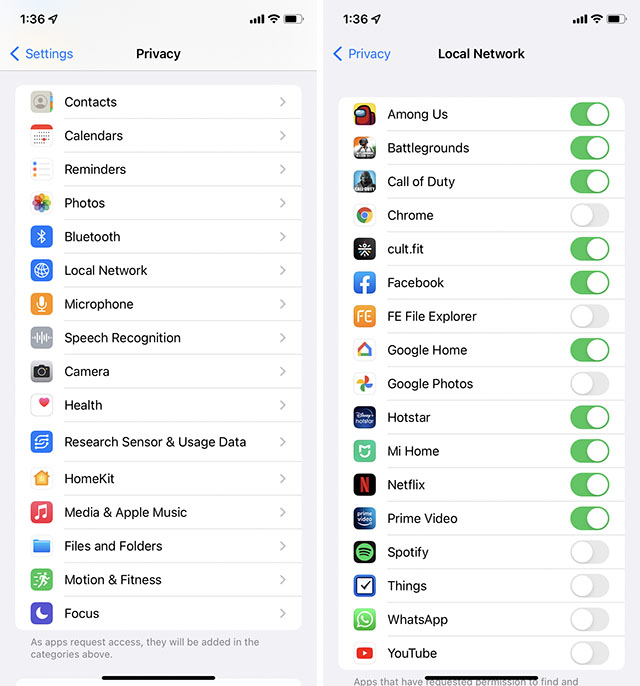



0 Comments
Let us know what you have in mind