Doesn't find Group Policy editor in your Windows Home edition, Check this out how you can get it :
Here's how you can enable Group Policy editor in Windows 10 / 11 :

As we all know about Microsoft Windows Operating System some of us didn't know that windows system have different version which they named like Windows Home, Windows Pro, Windows Enterprise editions. Home version can be used by students and general users and Pro versions used by Professionals where as Enterprise edition will be used by Enterprises. Main difference between these are some options and features will be disabled in some versions. In the same way Group Policy Editor was disabled system wide in Windows Home editions. So, by using simple batch file and configuring it we can get the same on our Home edition of windows for free. Let's get into details now :
=> First of all as we said above we need to download a batch file which is created by MajorGeeks. You can get this by clicking here
=> Once you downloaded the file now right click on that file and run the file with Admin privileges.

=> Once you the Run the batch file you will find a CMD file installing the features which will take up to 5 minutes or less.
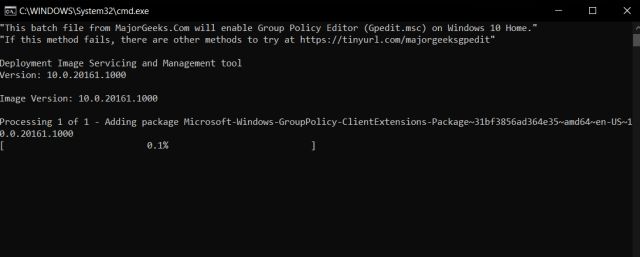
=> Once installation completed, Restart your PC once and then check whether you can able to find the Group policy editor from start menu (Press windows key once and type " gpedit " you can find the application in the list.
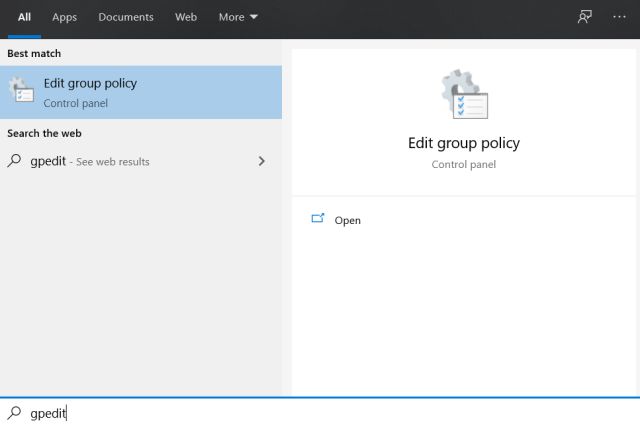
This is how you can get Group policy Editor in your Windows Home edition. Let us know your views in comments or in our social handles.



0 Comments
Let us know what you have in mind